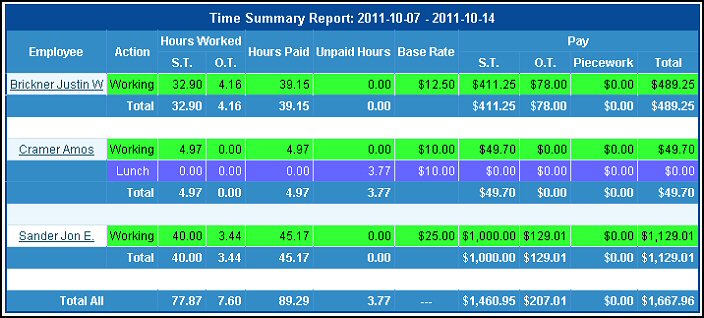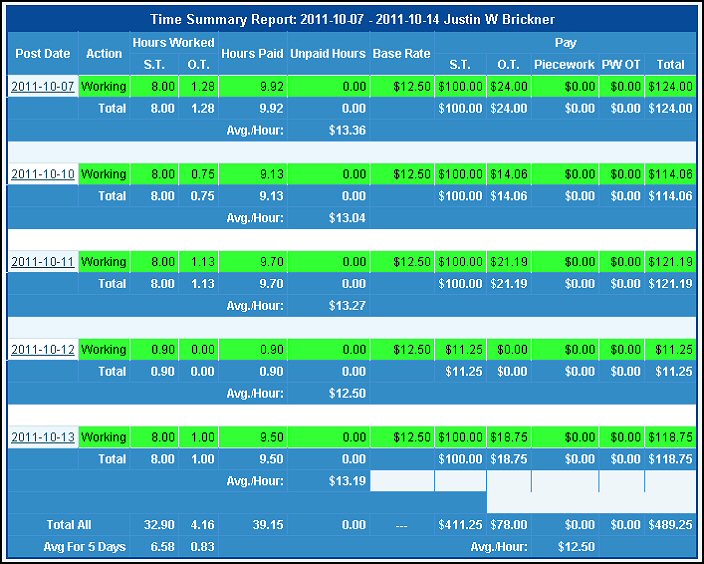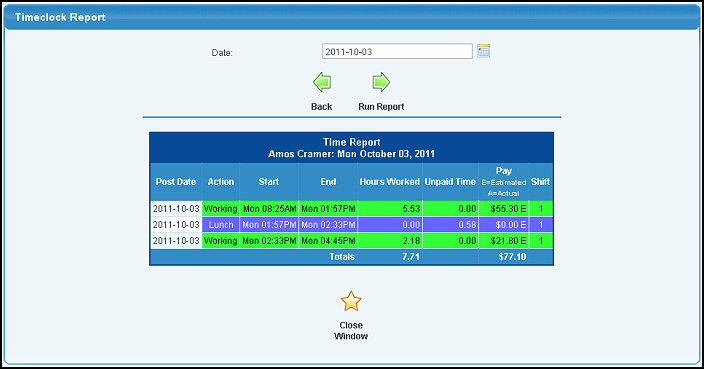View a summary of times worked for employees. NOTE: Timeclock is a plug-in.
- From the Main Menu, select Reports -> Payroll -> Time Summary.
- Your screen should look similar to this:
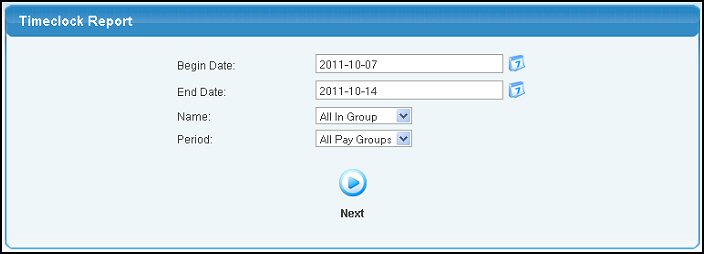
- Begin and End Dates: Select date range for report.
- Name: Select specific employee or All in Group for report.
- Pay Period: Select weekly, biweekly, monthly, etc. group if you want to limit report to just those employees.
- Timeclock Group: Pick either ALL, Piecework workers only, or Non-piecework workers only. This field only displays if you have the NolaPrint Pricelist version.
- Click
 Next button to generate the report. Next button to generate the report.
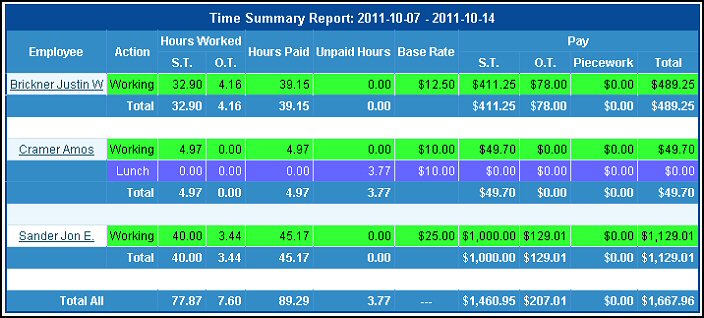
This report shows totals of work types by employee for range of dates selected.
- To view daily breakouts for specific person on report, click on their NAME.
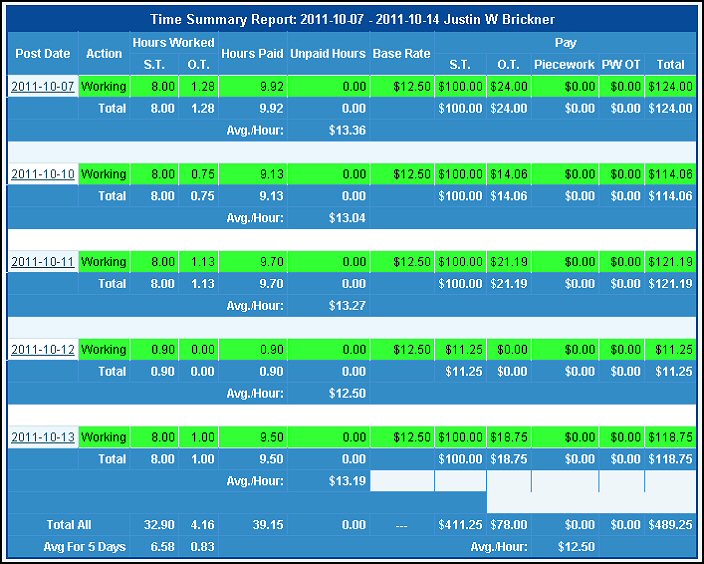
This report shows totals of work types by day for employee selected on prior screen.
- To view daily breakouts for specific day for this person, click on the DAY.
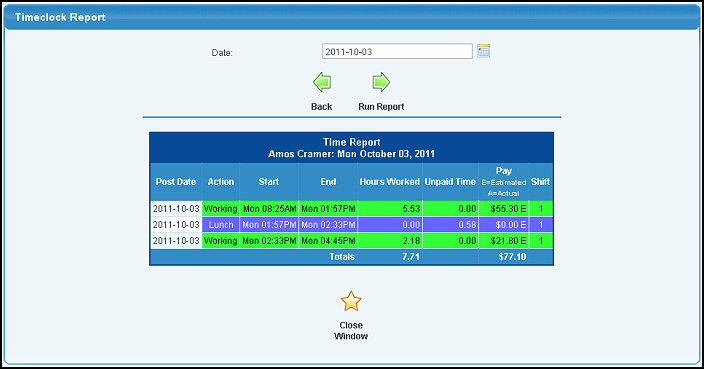
This report shows totals of all work types for the specific employee for the selected day chosen on prior screen.
| 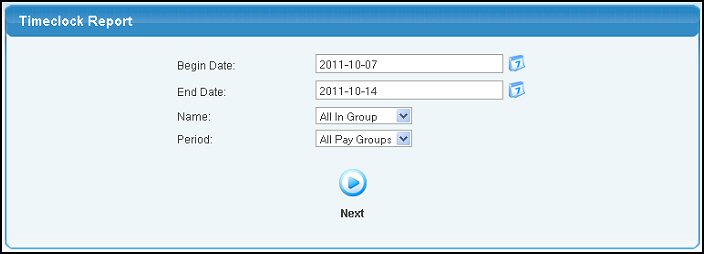
 Next button to generate the report.
Next button to generate the report.