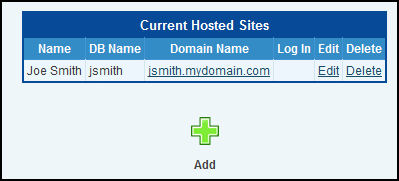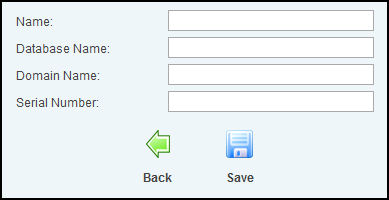|
|
The Hosting Manager utility allows you to create additional NolaPro databases that run off of a single code base so that you can more easily provide NolaPro hosting services for people. You are free to charge as much as you'd like for your services. Noguska LLC's Hosting Service license only requires that you return a small flat amount per user per month back to Noguska. You can purchase additional database activation codes from our online store (ecom.nolapro.com).
- From the Main Menu, select Tools -> Hosting Manager. Your screen should look similar to this:
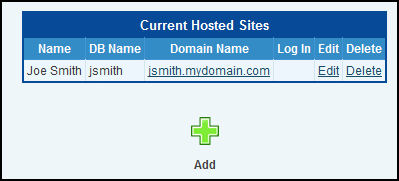
- If you'd like to add a new NolaPro database to manage, you'll want to click on the Add button. Doing so will bring you to a page like below:
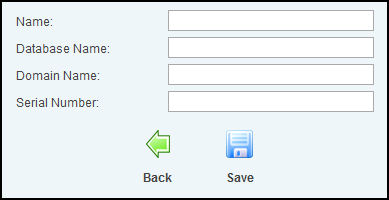
- Name: Enter in a name to help you remember this user.
- Database Name: Enter in a database name to go into the same MySQL instance that your current version of NolaPro is running on. Be sure that the database name doesn't already exist. Also, there can be no special characters or spaces in the database name.
- Domain Name: This should be the domain name that your user will use in order to get access to the database you are creating in the line above. You will want to configure your DNS entry so that this domain name points to the IP of your NolaPro server. Remember that by default NolaPro on Windows runs on port 50080. You don't need to enter the port number here, but your users will need to add :50080 to the end of the domain name when accessing the site in a web browser (http://newcustomer.mydomain.com:50080). Leave off http and https in this box and enter it as shown in the graphic below.
- Serial Number: Before creating a new database you will need to purchase a serial number (also called an activation code) from Noguska's online store (ecom.nolapro.com). Enter in the code that you are sent via email in this box.
- Click Save when done entering the required information. Creating the new database will take some time.
- Assuming that your DNS entry for the new domain name has already been set up to point to the IP of your NolaPro server, you can now test the domain name to see if it brings up your new NolaPro site.
-
If you'd like to edit an existing hosted customer entry, you can do so by clicking the Edit link next to the user you'd like to modify. Once the account has been created you can only modify Name and Domain Name fields for the entry. You cannot modify the database name.
Make any necessary changes and then click the Save button when done.

-
If you'd like to delete a database, click the Delete link next to the account on the main page. After doing this, you will no longer be charged for this user by Noguska.
| |
|