|
|
Limit access to NolaPro based on the IP address of the user accessing the site.
- From the Main Menu, select Tools -> IP Access Manager. Your screen should look similar to this:
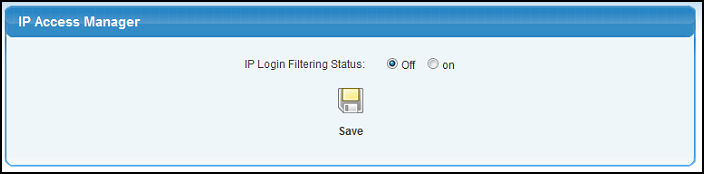
- The default behavior is not to perform any IP checks during login. If you want to turn on IP checking, then check the On button for the IP Login Filtering Status option. This will bring up a list of all system users and provide an option for you to enter acceptable IP addresses for all users.
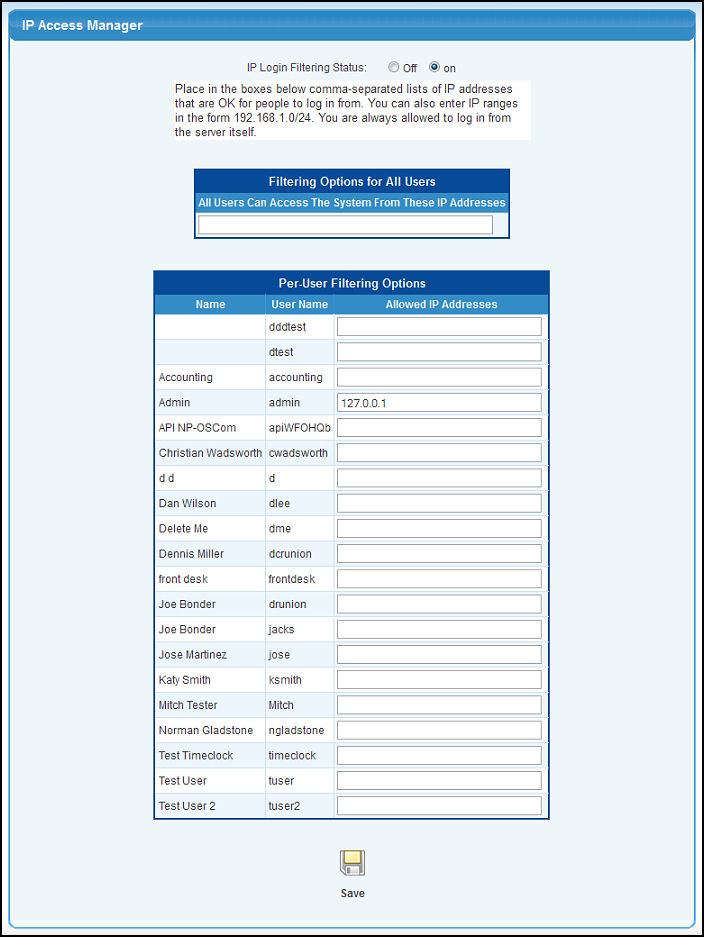
-
WARNING You should enter at least one remote acceptable IP address after turning on IP filtering. Otherwise you will only be able to access your NolaPro installation from the server itself. The IP address 127.0.0.1 is always allowed to access NolaPro. This is the default IP address that is used when you bring up NolaPro in a browser on the server itself.
IP Addresses need to be comma separated. IP ranges can be entered in the format 192.168.1.0/24. This means that all users with 192.168.1.X addresses can access NolaPro.
Example: All users can access from - 192.168.3.0/24, 192.168.1.0/24
Users admin and ceo can access from - 68.55.55.55, 24.33.33.33, 24.44.44.44
One way to get your public IP address from a home workstation if you don't already know it is to go to http://whatismyipaddress.com
-
When you are done click the
 Save button. If you have troubles logging in remotely, you are always able to log into NolaPro from the server itself regardless of what IP filters you might have added. Save button. If you have troubles logging in remotely, you are always able to log into NolaPro from the server itself regardless of what IP filters you might have added.
| |
|