|
|
Orders voided between the two dates entered. You may narrow your report for by Customer. You can also select whether you want to see details on the report. There are grand totals after each order.
- From Main Menu, select Reports -> Orders -> Voided Orders.
- Your screen should look similar to this:
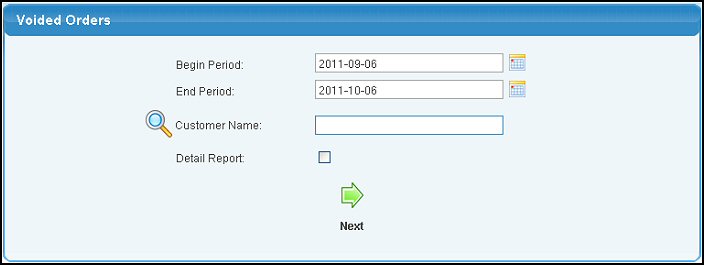
- Enter the following categories to narrow your report:
- Begin Period and End Period - Select the date range from which you want to search. You can either enter the date manually or click the
 Calendar button to bring up a calendar. Calendar button to bring up a calendar.
- Customer Name: Enter Customer Name (or any portion of the name) to bring up a drop-down of possible matches. If you want to search by phone, zip code, etc., use the
 Lookup button for detailed searches. Lookup button for detailed searches.
- Detail Report: - Check the box if you want to see order details, or just summary information about the order.
- When all selections are made, click the
 Next button. Your screen should look similar to this: Next button. Your screen should look similar to this:
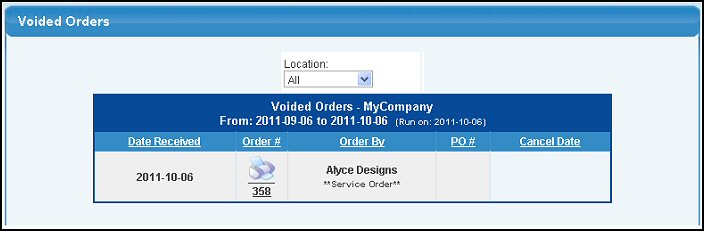
- You can click on column headers (Date Received, Order #, Order By, PO # or Cancel Date) to sort the lists by that field.
- To view the packing list for that order, click on the actual Order #.
- To export the report in a Microsoft Excel® format, click on the Export button in the Quick Links section of the footer at the bottom of the page.
- To return to the previous page, click on the
 Back button. Back button.
| |
|