|
|
View the activity of a single user, of just one area of NolaPro, or all activity.
- From the Main Menu, select Tools -> User Activity Monitor.
Your screen should look similar to this - with the default view being all users, for just one day:
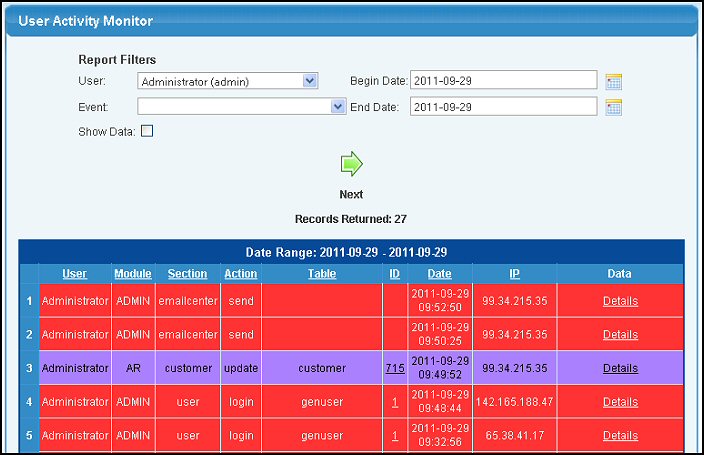
- If you want to change who the report is to show, select the user from the drop-down list and click on the Next button.
- If you want to select just one area of interest, select an appropriate Event from the drop-down list, and click on the Next button.
- If you want to select a different date range, select the begin and ending dates and click on the Next button.
- If you check the Show Data checkbox, click on the Next button and details will appear in the final column of the report like shown below:

| |
|