|
|
In many places within NolaPro® you can attach notes -- for example to the customer. These dated notes are add-ons and must be activated before use. These notes are all done in the same way:
- The notes dialog will usually appear at the bottom of the page of data it will be associated with.
- It will look like this when nothing has been attached yet:
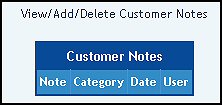
- To begin the notes process, click on the words "View/Add/Delete" at the top of the notes dialog area. This will bring up a pop-up that looks like this:
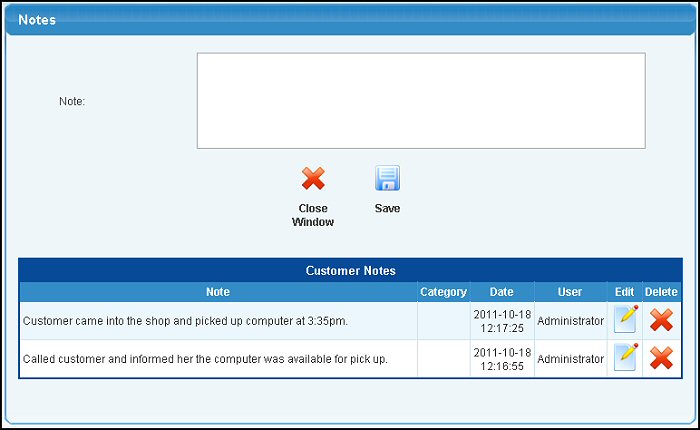
- Note: Enter the note here. A date will be assigned automatically, so you do not NEED to enter a date here, but of course you may want to.
- Click on the
 Save button to actually save the note. Save button to actually save the note.
- When the note has been saved, it will be added to the list of attached notes at the bottom of the screen and allow you to enter more notes. When you are done, click on the
 Close Window button to finalize the notes process. Close Window button to finalize the notes process.
- On the original data screen, if a note was already attached, the note attach dialog box would look like this:
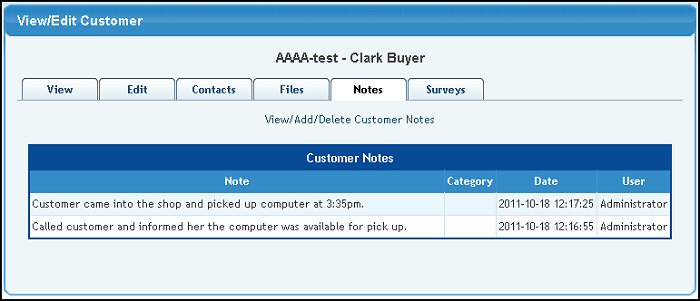
- To edit an existing note, you must first call up the View/Add/Delete screen, then click on the
 Edit button. Edit button.
- To delete an existing note, you must first call up the View/Add/Delete screen, then click on the
 Delete button. Delete button.
| |
|