|
|
Before entering ordered time on service orders, you need to fill in Service Types, Service Classes and Service Labor Rates (under Admin -> Setup - Orders).
- From the Main Menu select Orders -> Service Orders -> Edit Order. Find the order you want, then from bottom of order edit screen select Add Time Ordered to Order.
- Your screen should look similar to this:
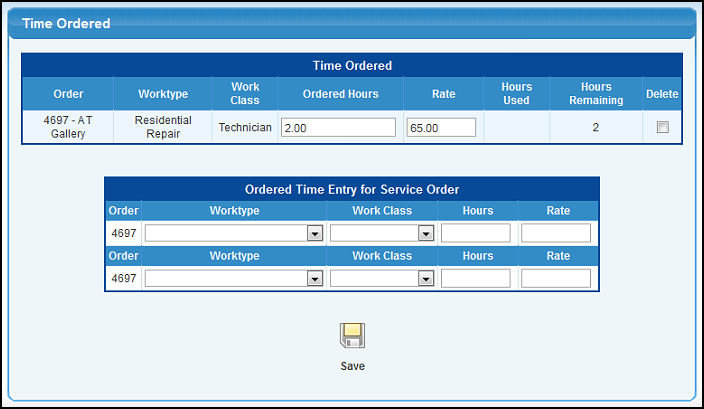
- There are two possible sections to this display: Previously Ordered Time, and New Ordered Time Entry. You will only see the Previously Ordered section if ordered time has been entered for this order.
Time Ordered:
- If you see this section, you have the ability to change the number of hours, the rate per hour, or to delete the entry.
Planned Time Entry:
- Worktype: Select the Worktype from the drop-down list (these are created under Admin -> Setup Orders ->Service Types).
- Work Class: Select the work class from the drop-down list.
- Hours: Enter the number of hours of this type of work that have been ordered.
- Rate: This will change to automatically reflect the rate for this worktype and class. If you need to edit the rate, save the information, then pull up ordered time entry again and you can edit the rate.
- If you run out of space for entries, need to shut down your computer, or close the program, be sure to click on the
 Save button to save your entries. Save button to save your entries.
After saving the time entry, you will be taken back to the order, and you can see how the time ordered is displayed and how actual time gets deducted from the ordered totals:

| |
|
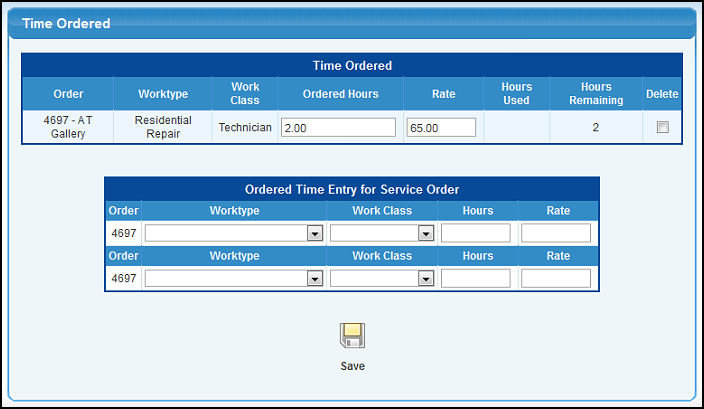
 Save button to save your entries.
Save button to save your entries.