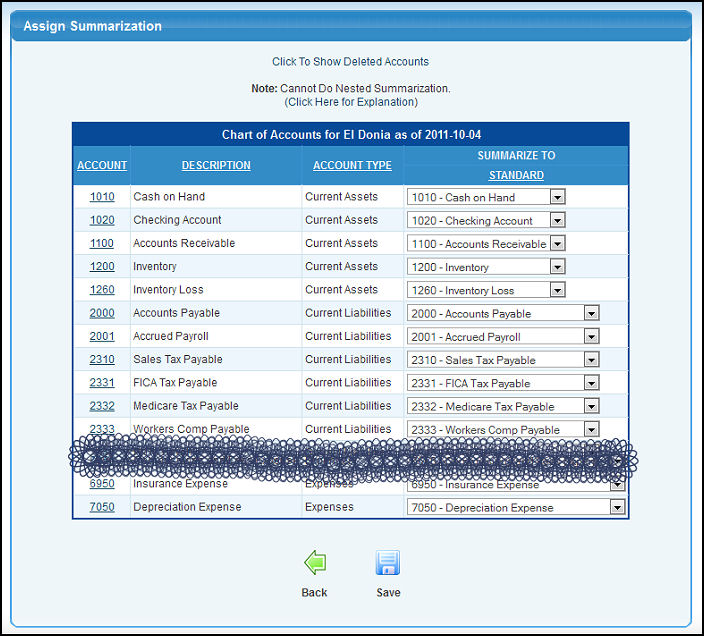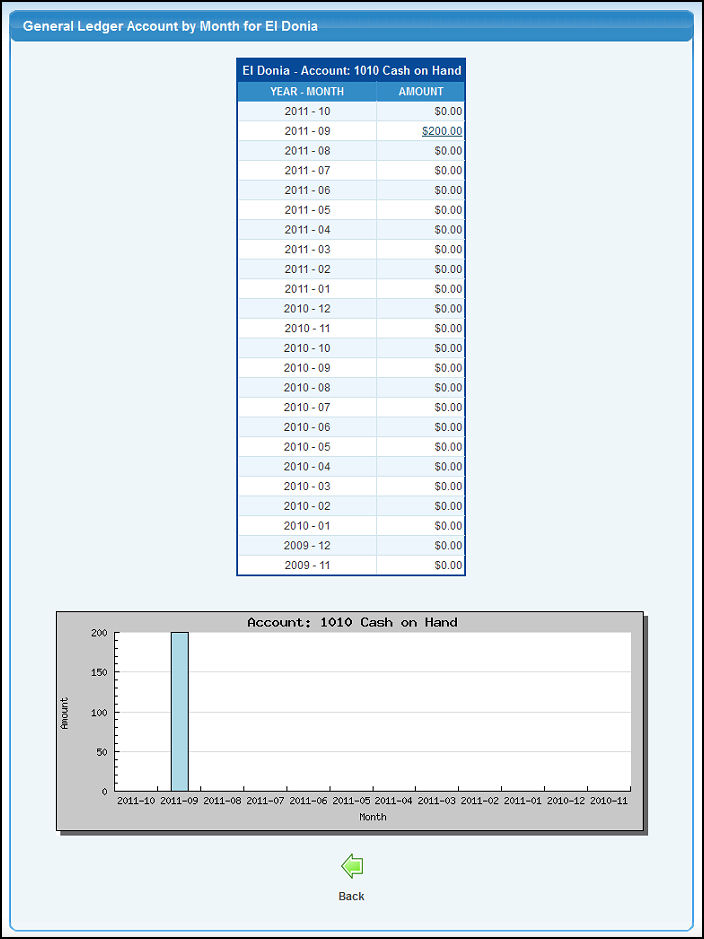|
|
If you want to be able to create summarized financial reports, you can create summarization levels (in setup) and then in this area assign which accounts get summarized to what other accounts.
- From Main menu select Ledger -> Chart of Accounts -> Assign Summarization. Your screen should look similar to this:
- Summarize To:
Standard is always a summary account, but the other columns will be whatever you have created as summary levels. To select a different account to be summarized into, click on the drop-down of available accounts to pick the one you want. NOTE: You must not do nested summarizing -- one account summarizing to another account that is summarized into yet another account -- it will not work right. Also make sure the accounts you are NOT summarizing are summarized to themselves so all accounts are filled in for your summary level.
- Click on any of the column headers to re-sort the report on that field.
- Click the account number to view more detailed
information about the account. This will bring up a screen that looks similar to this:
- At the bottom of this screen is a bar chart to give you a visual display of the data that is shown in detail below. This is included because charts help show trends more quickly than numbers.
- If you want to see the details behind any of the numbers shown, clicking on the number will bring up the Account Activity for this account for this period.
| |
|