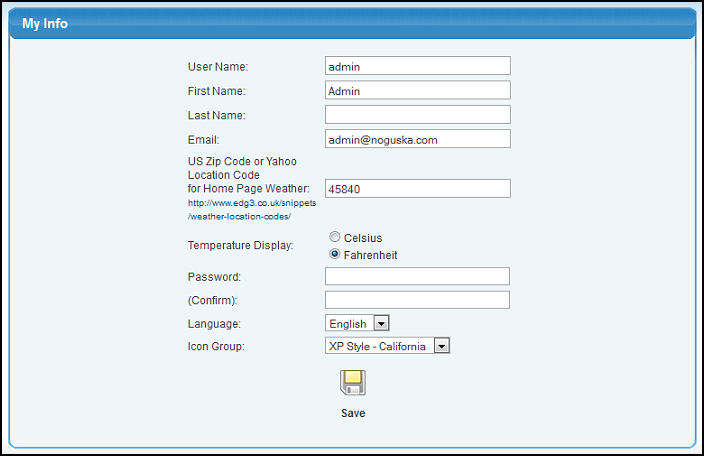|
|
The currently logged on user can update their password, icon choice, etc.
- From the Main Menu, select Admin -> My Info .
- Your screen should look similar to this:
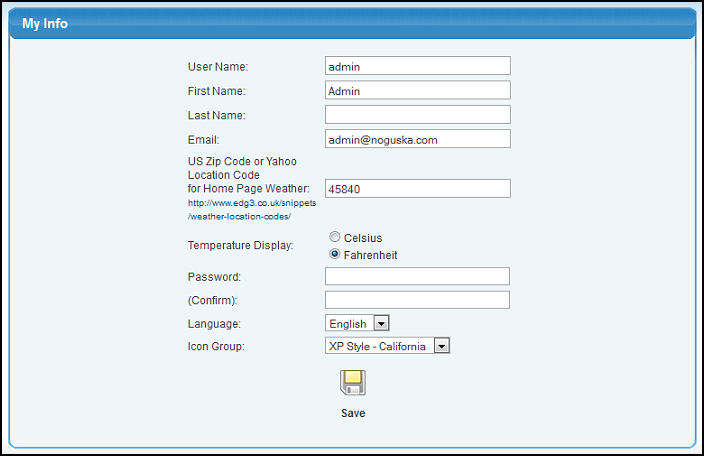
Make any necessary changes to the following information.
- User Name: The User ID that the person will use to access NolaPro. This is NOT the person's actual name. You can change this User ID if necessary without deleting and re-adding the original record.
- First Name: Person's first name as it will appear on reports and in the dropdown boxes.
- Last Name: Person's last name as it will appear on reports and in the dropdown boxes.
- E-Mail: The person's complete email address.
- US Zip Code or Yahoo Location Code: Enter a valid US Zip Code or International Yahoo Location Code to display local weather on the User's Home Page.
To locate a Location Code, click the link to the http://www.edg3.co.uk/snippets/weather-location-codes/ website and select your country. A list of locations will be displayed along with the code. For example, Tokyo, Japan's code is JAXX0085.
- Temperature Display: Select Celsius or Fahrenheit to match the degree unit of measure for the location selected above.
- Password: This is the password the user will enter to access the NolaPro system. This field supports special characters.
- (Confirm): If the password is changed, the new password must be entered here to confirm the spelling is correct before updating the record.
- Language: Select the Language for this user from the dropdown box.
- Icon Group: Different icon sets are available. After saving you must log out and back in for the new icon set to display.
- To save your changes, click the
 Save button. Save button.
| |
|