| Using NolaPro > Reports > Payables |
Commission Checks
If you are a wholesaler selling to distributors, using the territory-based commission setups (salesmen assigned territories and distributors sending you files about where the items they purchased from you were sold), then this is both a report of those commissions and a means of writing checks for those commissions.
Each salesperson can have a list of orders with commissions that they have earned. The total commission due from all on the list is shown next to the salesperson's name. If there is a checkbox next to the salesperson's name, they have not yet been paid. To pay them you will check the box next to their name. If there is an amount in the PAID column indicating that this has already been paid, hovering over the amount will show you the check number and date the check was written.
|
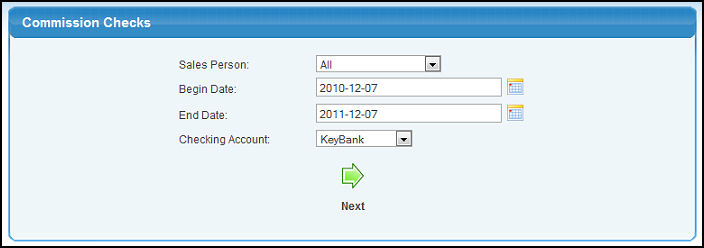
 Next button. Your screen should look similar to this:
Next button. Your screen should look similar to this: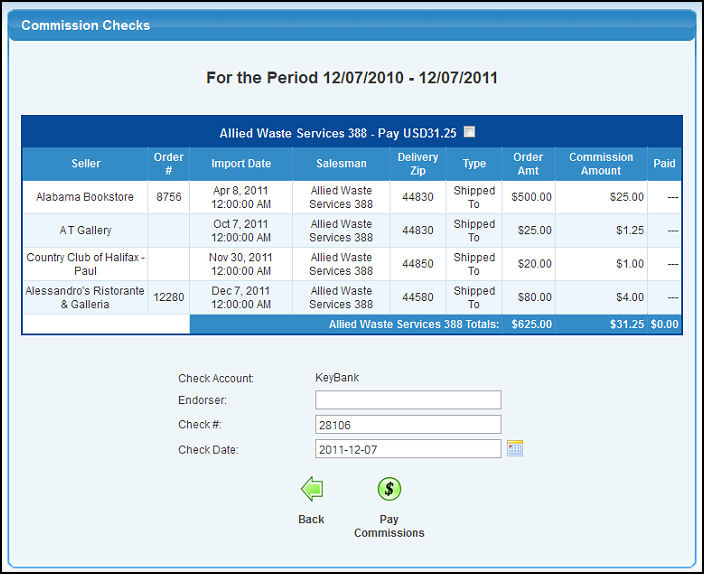
 Pay Commissions button.
Pay Commissions button.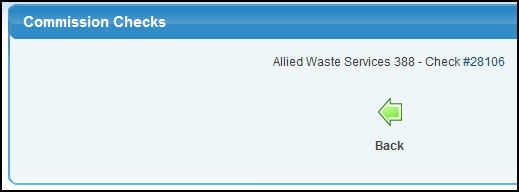
 Back button.
Back button.