Plan cash requirements for the next week/month/etc.
- From the Main Menu, select Reports -> Payables -> Cash Requirements.
- Your screen should look similar to this:
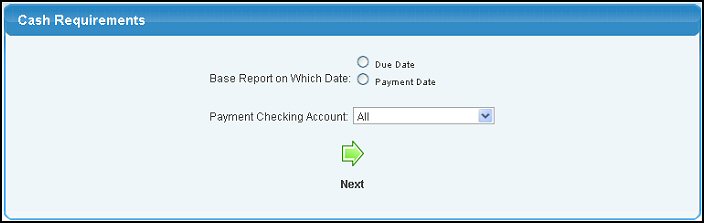
- Enter data in the following categories:
- Base Report on Which Date: If you are not using pre-approval process for payments, use only the Due Date. If you ARE using pre-approval, you have a choice of which date to use for the report.
- Payment Checking Account: Select ALL or a specific account from the drop-down list.
- To view the report, click the
 Next button. Your screen should look similar to this: Next button. Your screen should look similar to this:
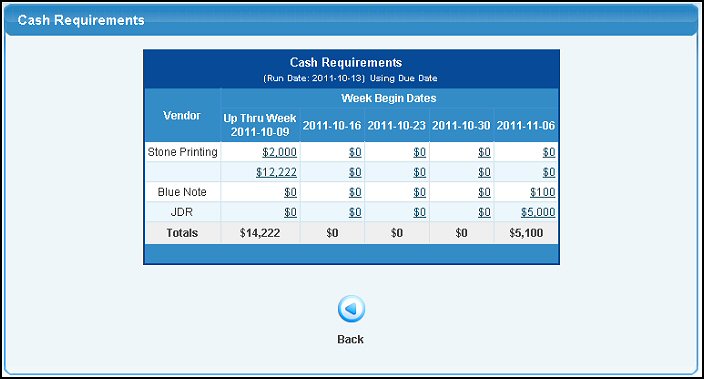
Each vendor will have a single line entry, but may have amounts due in any of the five columns.
- To see the detail of any of these amounts, click on the amount. Your screen should then look similar to this:
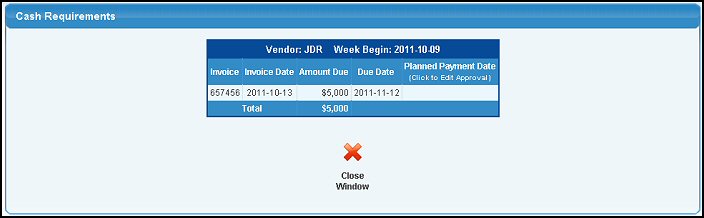
- If you are using the pre-approval process, and an approved payment date has been entered, that date will show in the right-hand column. To edit the approval, click on the date.
- Click on the
 Close Window button to close the drill-down screen. Close Window button to close the drill-down screen.
- To return to the previous screen from the main report screen, click on the
 Back button. Back button.
|