|
|
Create sets of notes that you can attach to purchase orders as you create them. This is intended to save time if you frequently have certain messages for POs.
- From the Main Menu, select Admin -> Setup - Payables -> PO Notes.
- Your screen should look similar to this:
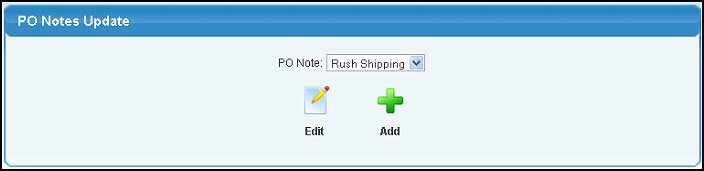
- To EDIT the an existing Note record, do the following:
- Select the PO Note: your want to edit from the pull-down list.
- Click the
 Edit button. Edit button.
- To ADD a new note, click on the
 Add button. Add button.
- Whether EDITING or ADDING, your screen should look similar to this:
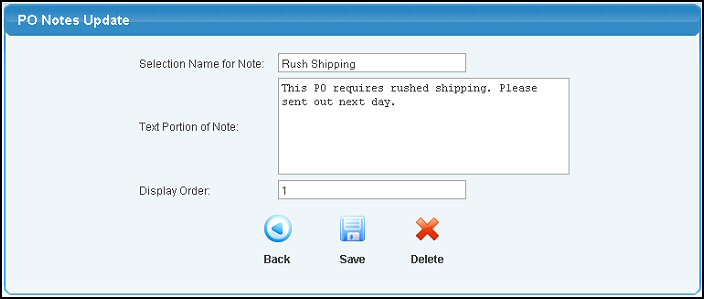
- Enter/Modify data in the following categories:
- Selection Name for Note: This is the short name to identify the note, but not what will print on the PO.
- Text Portion of Note: This is what will print on the PO if it is selected.
- Display Order: The order in which the notes will appear in a drop-down when creating PO's. Lower numbers appear at the top of the list, higher numbers at the bottom.
- To save your changes, click on the
 Save button. Save button.
- To DELETE (only available if EDITING), click on the
 Delete button. Delete button.
- To return to the previous screen WITHOUT SAVING your changes, click on the
 Back button. Back button.
| |
|