Check to see which shopping cart customers have requested emails to be sent when an item gets back in stock, and whether it has been sent or not.
- From the Main Menu, select Reports -> Inventory -> Notification Requests.
- Your screen should look similar to this:
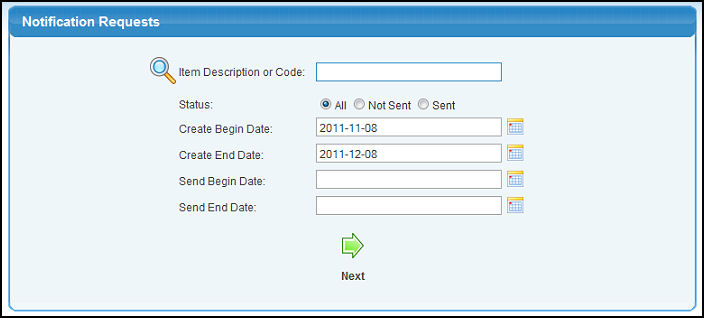
- Item Description or Code: Enter in an item description or code (or partial description or code) to bring up a drop-down of possible matches.
- Status: Choose whether you want to see all requests, only those that have not been sent, or only those that have been sent.
- Create Begin and End Dates: If you want to limit the results by when the request was generated, enter dates here.
- Send Begin and End Dates: If you want to limit the results by when the notifications were sent, enter dates here.
- To view the report, click on the
 Next button. Your screen should look similar to this: Next button. Your screen should look similar to this:
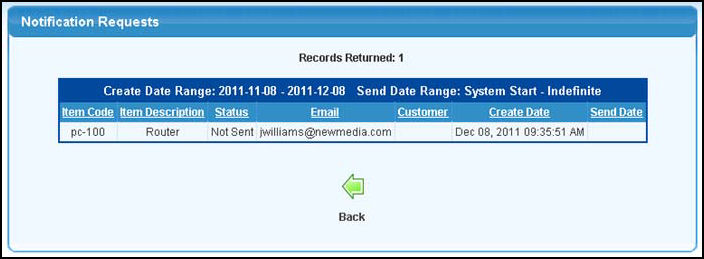
You can sort the report by clicking on any of the column headers.
- If this report spans more than one page, use the
 Back and Back and  Next buttons to go forward or back through the pages. Next buttons to go forward or back through the pages.
- To return to the report definition screen, click on the
 Back button. Back button.
| 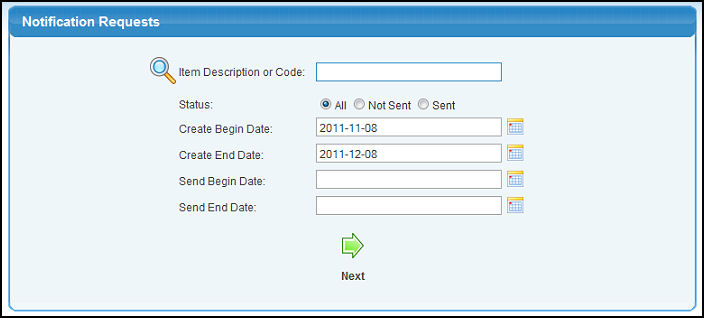
 Next button. Your screen should look similar to this:
Next button. Your screen should look similar to this: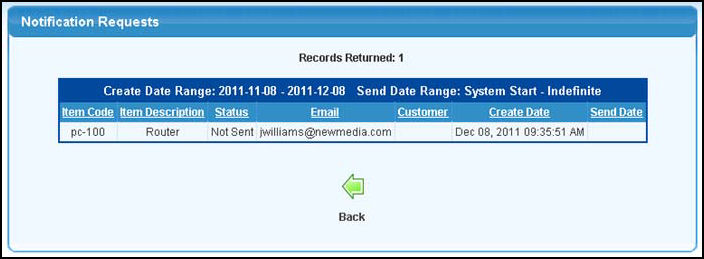
 Back button.
Back button.