The Item Conversion Report provides you with a quick way to verify that the conversion factors between sell units, price units and purchase units is accurate.
- From the Main Menu, select Reports -> Inventory -> Item Conversions.
- Your screen should look similar to this:
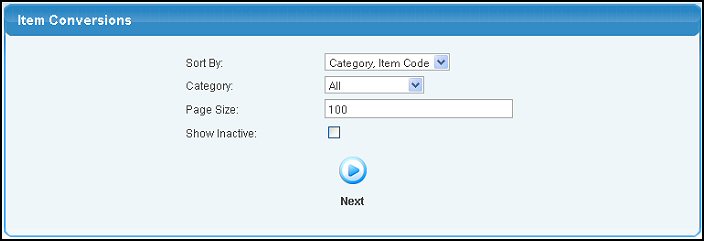
- Sort By: Select a sort order for the report from the drop-down list
- Category: Select the item category from the pull-down list, or allow ALL categories.
- Page Size: You can also select the number of items you would like to view per page.
- Show Inactive: Check this box to include inactive items in the report.
- To view the report, click on the
 Next button. Your screen should look similar to this: Next button. Your screen should look similar to this:
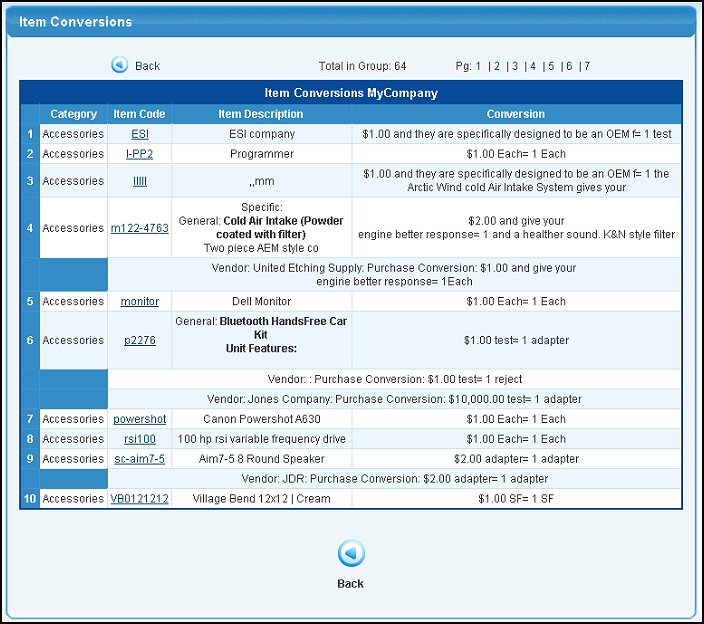
For the first line for the item, it shows the quantity of sell units to equal one price unit. Following lines are one per supplier of this item and shows the quantity of sell units to equal one purchase unit.
- Click on the item code to edit the item information (to correct wrong conversions).
- If this report spans more than one page, use the
 Back and Back and  Next buttons to go forward or back through the pages. Next buttons to go forward or back through the pages.
- To return to the report definition screen, click on the
 Back button. Back button.
| 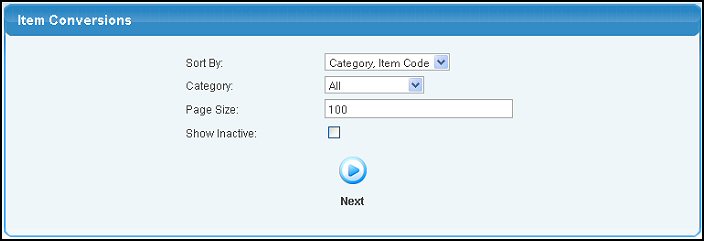
 Next button. Your screen should look similar to this:
Next button. Your screen should look similar to this: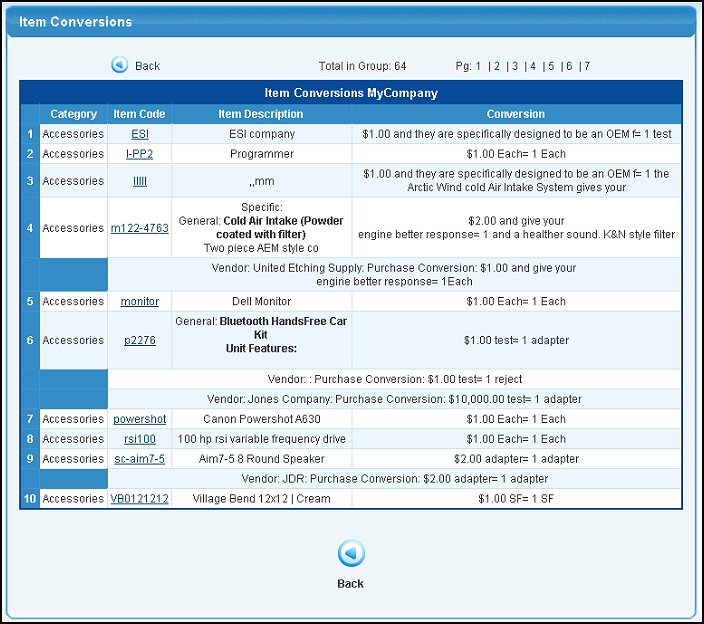
 Back button.
Back button.