The Language Editor allows you to customize text labels and language for your NolaPro software. You can maintain customized libraries for multiple languages. These fields are protected from being changed by general software updates.
- From the Main Menu, select Tools -> Language Editor.
- Your screen should look similar to this:
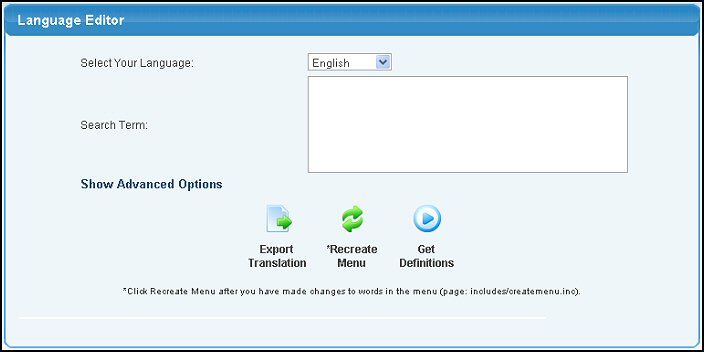
- To make changes, click on the language to be edited.
- Enter the word you want to replace in the box on the right.
- Click on the
 Get Definitions button to display the list of text containing the word(s) you searched on: Get Definitions button to display the list of text containing the word(s) you searched on:
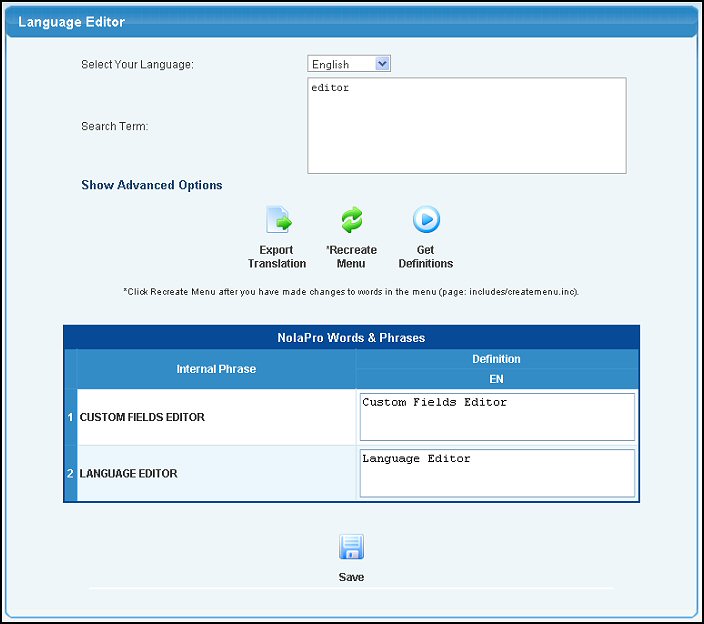
- Edit any of the text you want.
- To save your changes, click on the
 Save button. Save button.
Clicking on the  Export Translation button allows you to create a .sql download file of your language settings in case you want to share them with another installation of NolaPro, or if you want to send translations you have made to the NolaPro developers. Export Translation button allows you to create a .sql download file of your language settings in case you want to share them with another installation of NolaPro, or if you want to send translations you have made to the NolaPro developers.
If you have made text changes that will affect the menu text, you will need to click on the  Recreate Menu button for those changes to take place. If in doubt, do this after making any changes. Recreate Menu button for those changes to take place. If in doubt, do this after making any changes.
| 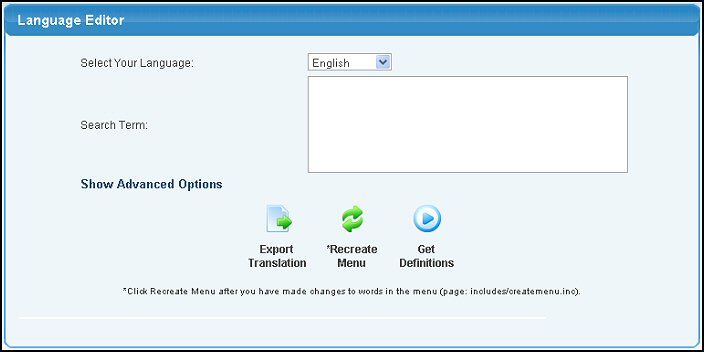
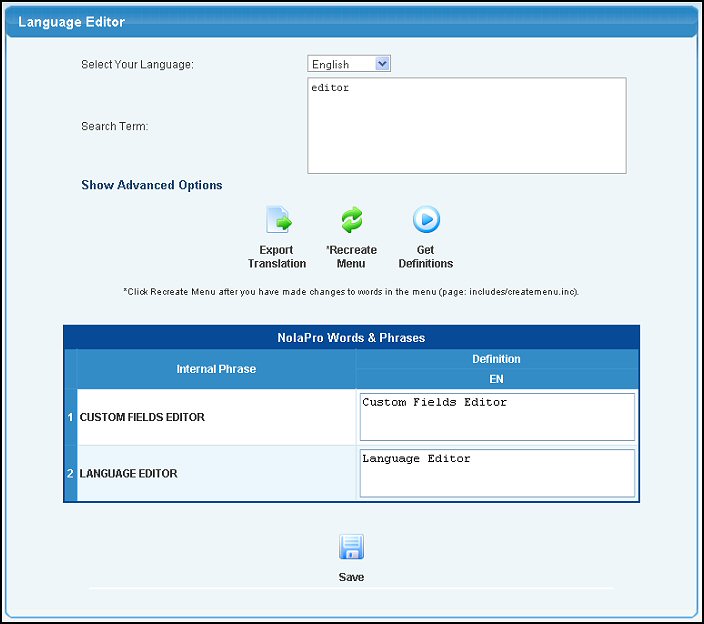
 Save button.
Save button. Export Translation button allows you to create a .sql download file of your language settings in case you want to share them with another installation of NolaPro, or if you want to send translations you have made to the NolaPro developers.
Export Translation button allows you to create a .sql download file of your language settings in case you want to share them with another installation of NolaPro, or if you want to send translations you have made to the NolaPro developers. Recreate Menu button for those changes to take place. If in doubt, do this after making any changes.
Recreate Menu button for those changes to take place. If in doubt, do this after making any changes.