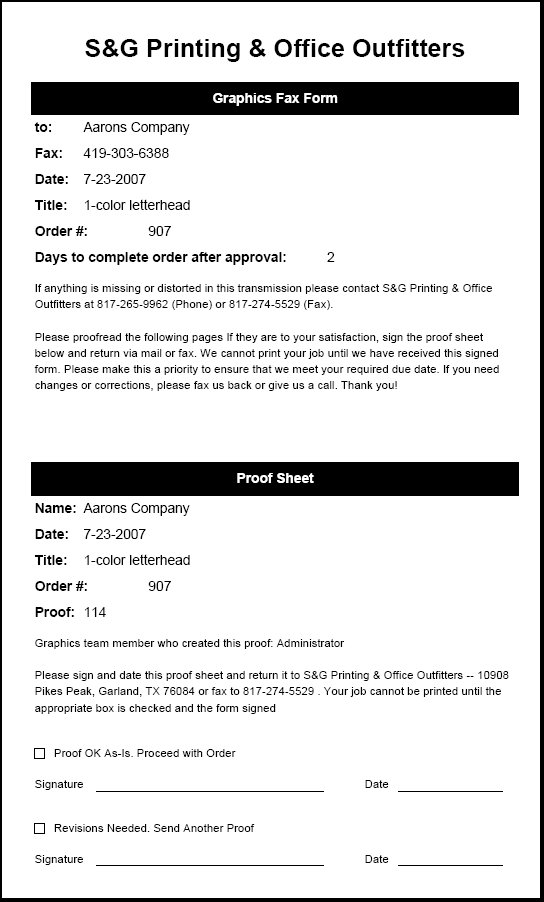| Using NolaPro - Standard Version > Processing |
Print Order Processing - Out to Proof
The Out to Proof process lets you create a proof form to send with the actual proof, as well as entering a proof return date and other information. From lists, you can see the status of a proof at a glance, and can track whether the proof was accepted/rejected, etc..
|
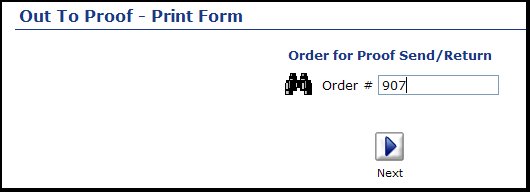
 Next button.
Next button.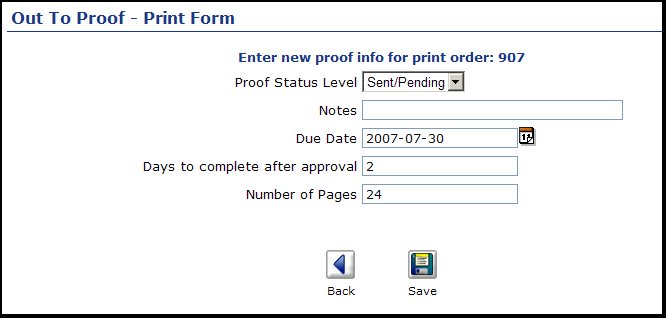
 Save button to complete the proof.
Save button to complete the proof. Back button to abandon any entries made for this proof.
Back button to abandon any entries made for this proof.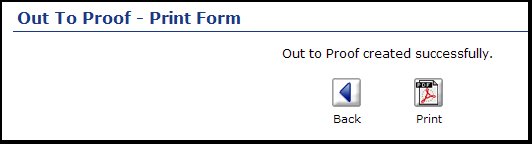
 PDF button to see and/or print a copy of the proof letter. Or click on the
PDF button to see and/or print a copy of the proof letter. Or click on the