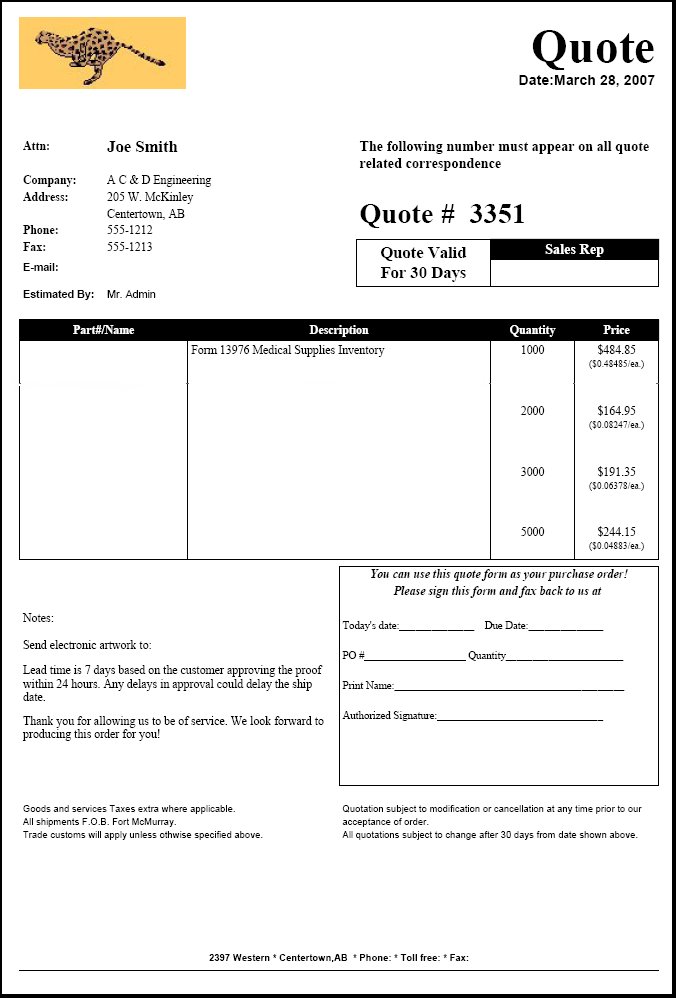| Using NolaPro - Standard Version > Print Orders |
Print Quote
Whether you come here from the menu selection for print quote, or click on one of the print quote buttons from various lists, this allows you to create a printed quote or an email quote for the customer.
|
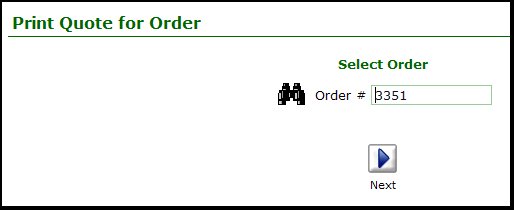
 Search button for advanced search.
Search button for advanced search. Next button to print the quote:
Next button to print the quote: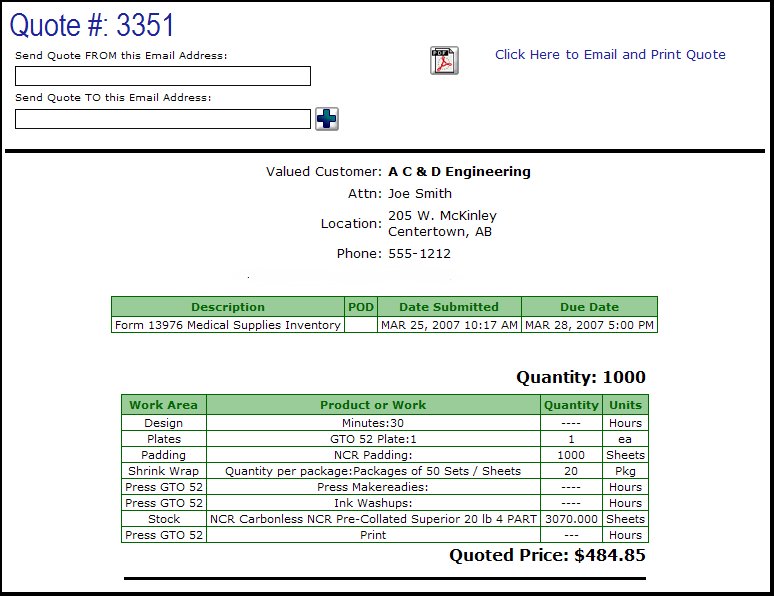
 PDF button, it will send a pdf copy of the quote to the customer.
PDF button, it will send a pdf copy of the quote to the customer.