|
|
Use this if you need to review order costs or prices, or you need to change the prices being charged.
- From the Main Menu select Printing then Print Orders then Review Order Costs. Your screen should look similar to this:
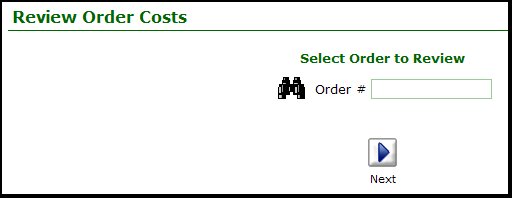
- Enter the order number to be reviewed (or click on the
 Search button for advanced search. Search button for advanced search.
- When you have the order number entered, click on the
 Next button to view the costs: Next button to view the costs:
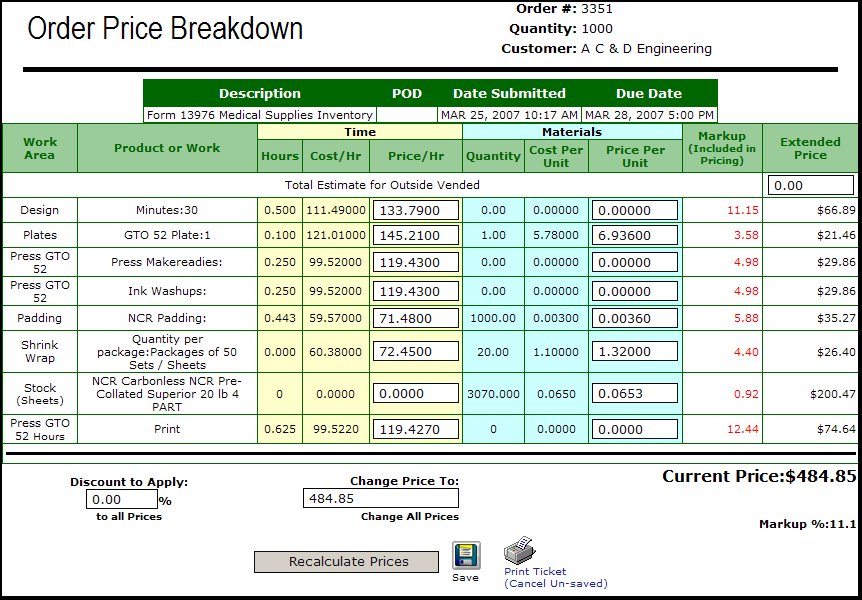
- From this screen you can edit any of the PRICE information -- hourly machine/labor charges, or price per unit for materials on any line item. If you change any of these, you will need to click on the Recalculate Prices button to see the results of these changes. Then clicking the
 Save button will cause the changes to become permanent. Save button will cause the changes to become permanent.
- Discount to Apply: If you want to give an over-all discount on the price of this order, enter the percentage here (25 = 25%) then recalculate.
- Change Price To: To force the final price to be a given number, enter the price here and press the Recalculate Prices button.
- After recalculating, another button will appear called Reverse Recalculate. Pressing this button will back out the changes made.
- Save: To retain any changes you have made, click on the
 Save button. Save button.
- Print Ticket: If this was an order, this button will appear to allow you to create an order ticket.
- Print Quote: If this was a quote, this button will appear to allow you to create a quote print for the customer (or for your files).
| |
|