|
|
This screen allows you to Add or Update Links to external programs that you want to appear on your NolaPro menu.
- From the Main Menu select Admin -> Admin Setup -> Link Add/Update or Links -> Link Add/Update.
- Your screen should look similar to this:
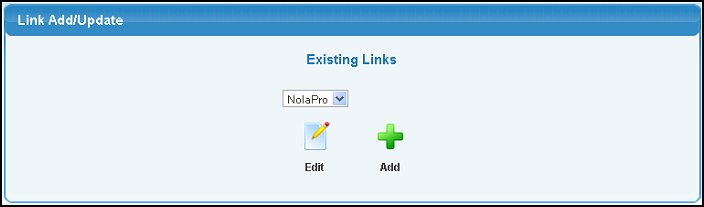
- To Edit an existing Link, select the Link from the pull-down list and click on the
 Edit button. Edit button.
- To Add a new Link, click on the
 Add button. Add button.
- Your screen should look similar to this:
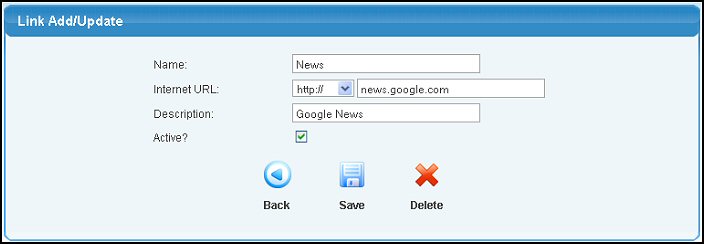
- Update the information for the following categories:
- Name: Enter the Name for this Link.
- Internet URL: Select the URL type from the pull-down list. Choices are "http://". "https://", and "Internal". Use Internal if calling a program that is located in your NolaPro directory and which you want to contain the menu structure from NolaPro. Enter the Name of the file or URL in the box to the right of URL type.
- Description: Enter a detailed description of this Link.
- Active: (only visible in Edit mode) Place a checkmark in this box if you want this link to be active. New Links are automatically set to Active when created.
- To return to the previous screen WITHOUT SAVING your changes, click the
 Back button. Back button.
- To save the Link, click on the
 Save button. Save button.
- To delete an existing Link, click on the
 Delete button. Delete button.
| |
|