|
|
List Payment Plans - both pending and completed.
- From the Main Menu select Reports -> Billing -> List Payment Plans. Your screen should look similar to this:
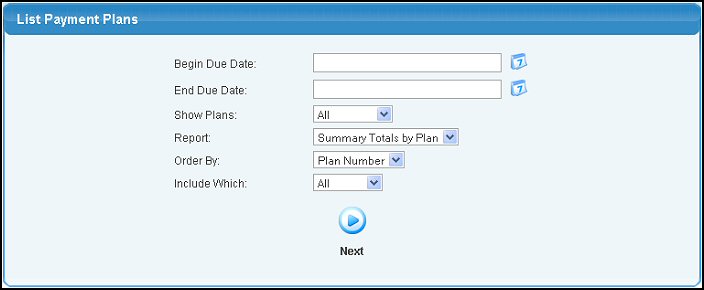
- Specify criteria for which plans to include in list:
- Begin Due Date: To limit list by next post due date, enter a date here and in End Due Date.
- End Due Date: To limit list by next post due date, enter a date here and in Begin Due Date.
- Show Plans: Select whether to show ALL, Pending Only, or Completed Only plans.
- Report: Select detail for report from the drop-down list.
- Order By: Select sort order for report from the drop-down list.
- Include Which: Select plan frequency (weekly, quarterly, etc.) to be included in list.
- Once all the criteria have been entered, click on the
 Next button to create the report. Your screen should then look similar to this: Next button to create the report. Your screen should then look similar to this:
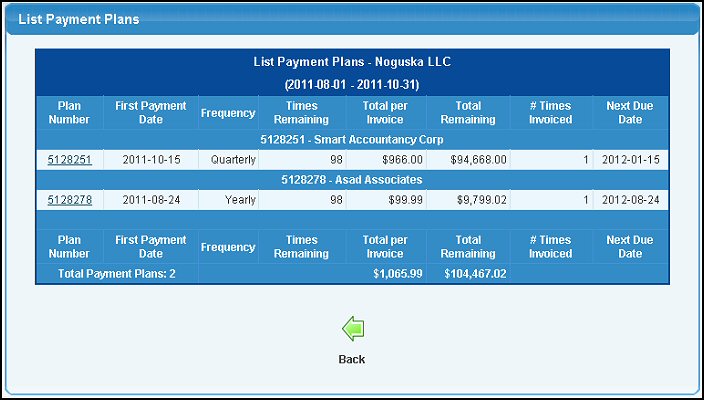
- To edit a particular plan, click on the plan number.
- To return to the report criteria selection screen, click on the
 Back button. Back button.
| |
|