Refund a credit balance on customer account by check, cash or other.
- From Main Menu select Billing -> Invoices -> Refund Credit. Your screen should look similar to this:
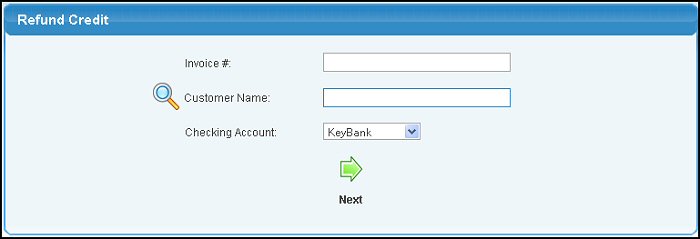
- Invoice #: If the refund is for a specific invoice, you can enter that number here. If the refund will cover multiple invoices, leave this field blank.
- Customer Name: Enter Customer Name (or any portion of the name) to bring up a drop-down of possible matches. If you want to search by phone, zip code, etc., use the
 Lookup button for detailed searches. Lookup button for detailed searches.
- When you have made your entries, click on the
 Next button to continue. Your screen will now look similar to this: Next button to continue. Your screen will now look similar to this:
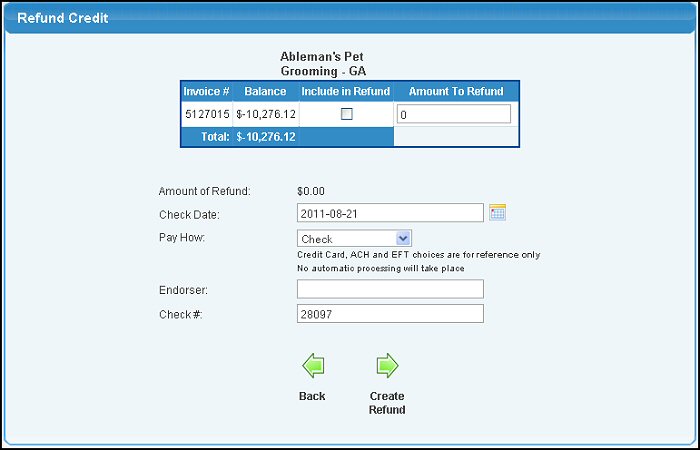
You will see a list of invoices that match the selection. You can then select which ones you want to be included in the refund check.
As you check-mark those invoices (credits) to be refunded, the check total will automatically update.
- Check Date: This will default to the current date, but can be changed by entering the date or selecting the date using the
 Calendar button. Calendar button.
- Pay How: Select method of refund from the drop-down list.
- Checking Account: Pick which checking account (unless you only use one) the refund should be written on.
- Endorser: This will default to the usual endorser name for this checking account, but can be overwritten.
- Check Number: The check number will default to the next check number for the checking account chosen, but can be changed.
- When you have selected the correct invoices, click on
 Create Refund button to create the refund record (or check). Create Refund button to create the refund record (or check).
- Your screen will now look similar to this:
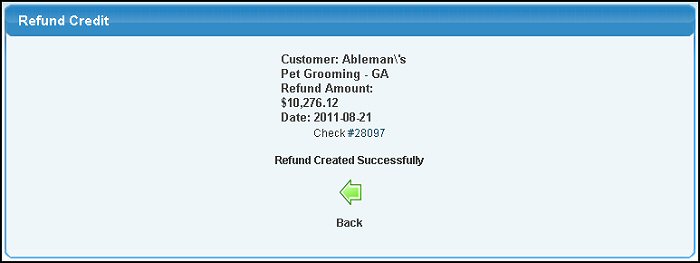
- Click on the check number to print a copy of the check.
- Click on the
 Back button to return to the first screen. Back button to return to the first screen.
| 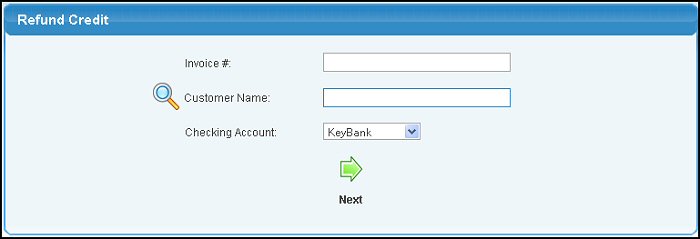
 Next button to continue. Your screen will now look similar to this:
Next button to continue. Your screen will now look similar to this: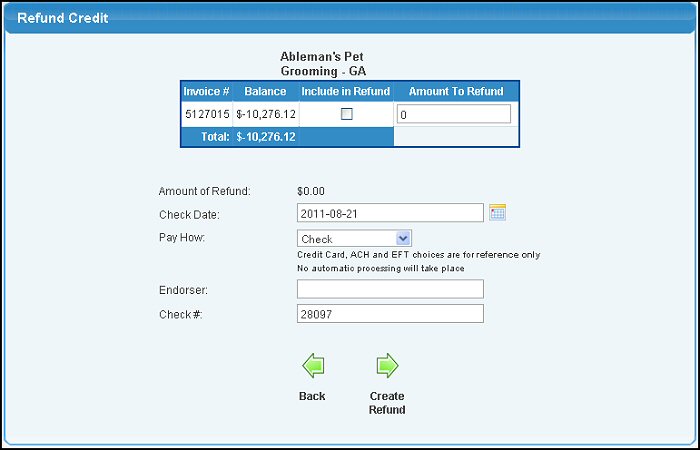
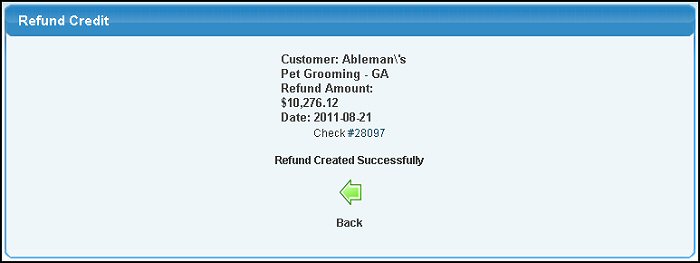
 Back button to return to the first screen.
Back button to return to the first screen.