Post all payment plans (create invoices) that are due through a given date.
- From Main Menu select Billing -> Payment Plans -> Post Plans. Your screen should look similar to this:
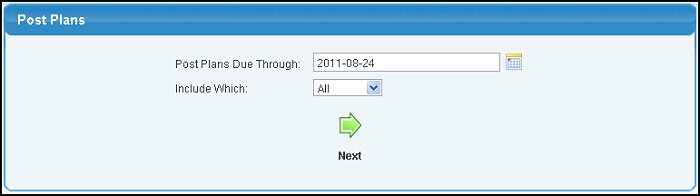
Specify which groups to post:
- Post Plans Due Through: Post any payments due since the last time posted through the date specified here (could create multiple invoices if the time frame encompasses more than one payment period).
- Include Which: Select which group to include from the drop-down list.
- Click the
 Next button. Your screen should look similar to the following:
Next button. Your screen should look similar to the following:
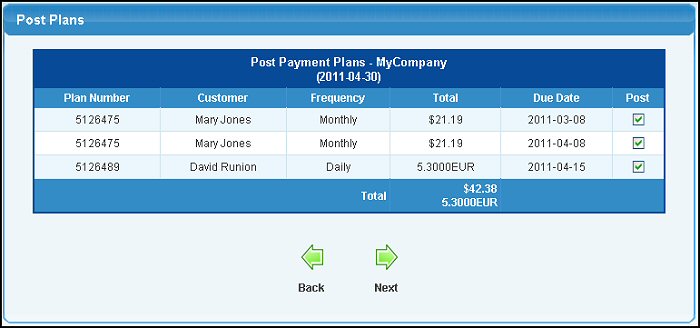
- You will see a list of all plans that will post. To NOT post one of the list, uncheck the box in the POST column.
- When you have the group to be posted selected correctly, click on the
 Next button to actually create the invoices. Your screen will change to look similar to this: Next button to actually create the invoices. Your screen will change to look similar to this:
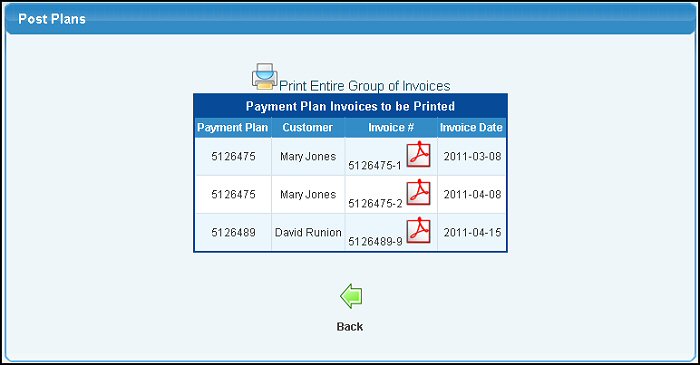
- You will see a list of created invoices. To print the entire group at once, click on the
 Print Entire Group of Invoices button. Print Entire Group of Invoices button.
- To print individual invoices, click on the
 .PDF button on the invoice line you want to print. .PDF button on the invoice line you want to print.
- Click on the
 Back button to return to the original Post screen. Back button to return to the original Post screen.
|