|
|
Report of time worked on service orders. Run report for specific Employee or specific Order, or range of dates.
- From the Main Menu, select Reports -> Orders -> Time Report.
- Your screen should look similar to this:
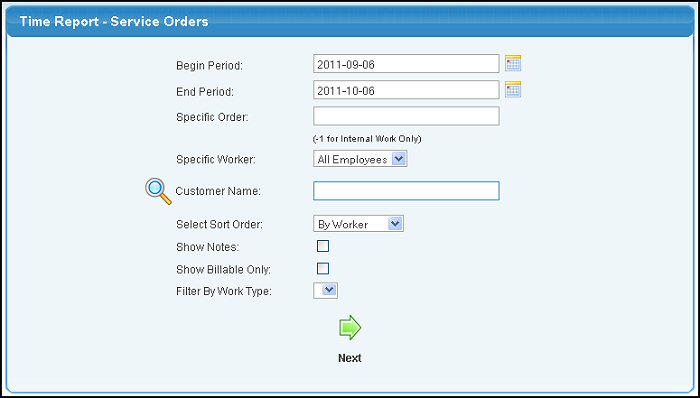
- Enter data into the following categories to customize your report:
- Begin Period: Starting work date for service order work. Enter the date or select the date using the
 Calendar button. Calendar button.
- End Period: Ending work date for service order work. Enter the date or select the date using the
 Calendar button. Calendar button.
- Specific Order: Choose one of the following choices:
- Enter a specific Order Number to limit the report to ONE order ONLY.
- Enter "-1" to retrieve Internal Work Only.
- Leave blank for all orders.
- Specific Worker: Select All Employees, or limit the report by selecting a specific worker from the pull-down list.
- Customer: Select a specific customer to limit the report to only that customer.
- Select Sort Order: Select how you want the hours grouped: By worker, by order, by work type, etc.
- Show Notes: Check this box if you want to see the notes entered along with the times. Leave unchecked for just hours.
- Show Billable Only: Check this box if only billable hours should be displayed on the report.
- Filter By Work Type: Select a specific work type to limit the report to only that type.
- To proceed with the report, click on the
 Next button. The report should look similar to the following: Next button. The report should look similar to the following:
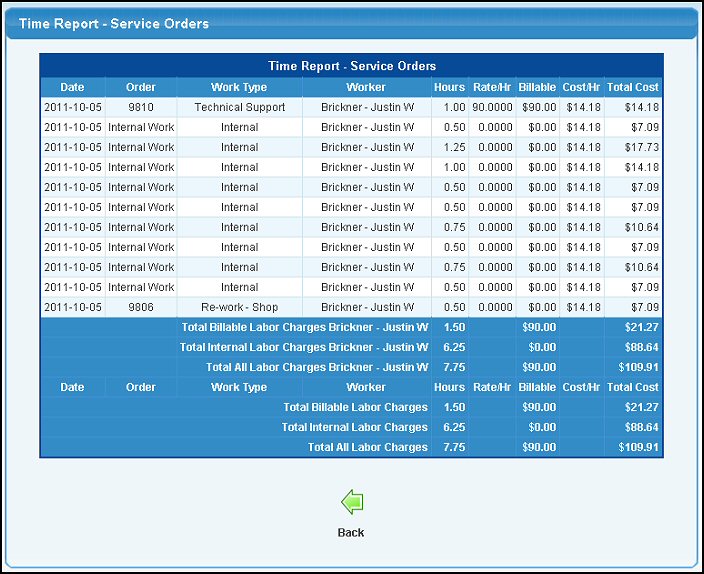
- To export this report in a Microsoft Excel® format, click on the Export button in the Quick Links section of the footer at the bottom of the page.
- To return to the previous screen, click on the
 Back button. Back button.
| |
|