|
|
Day-by-day report of orders received, shipped and billed for a selected month.
- From the Main Menu, select Reports -> Orders -> Volume Report.
- Your screen should look similar to this:
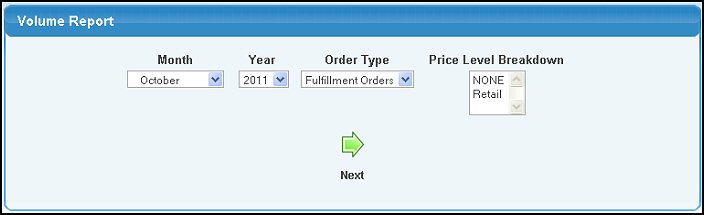
- Select the Month and Year for the report from the pull-down boxes.
- Select Order Type for the report from the pull-down list. Your choices are Fulfillment Orders or Service Orders.
- Select a Price Level Breakdown if you want to further filter your results. You can select more than one option by holding down the Ctrl key while clicking on the options. Select NONE to include all options.
- When you have entered this information, then click on the
 Next button to continue. Next button to continue.
- Your screen should now look similar to this, with one line for each day in the month on which there was activity:
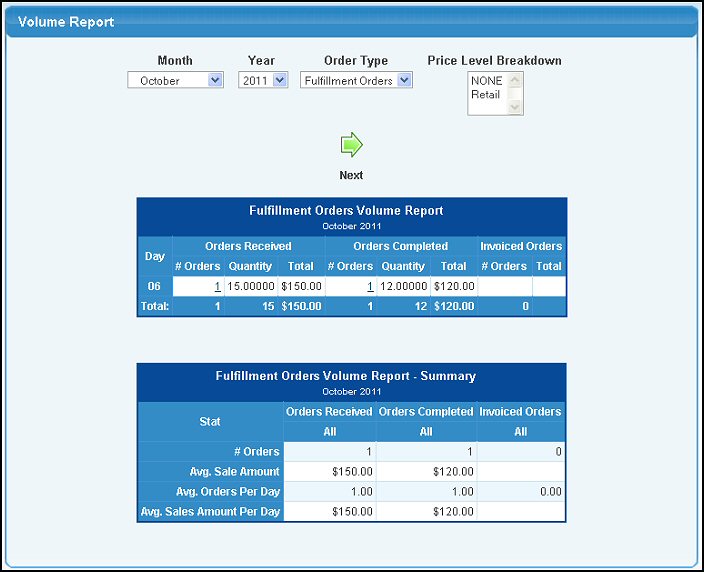
- To drilldown and see details of the activity on the report, click on the # Orders columns (received, completed, or invoiced) in any of the days.
- At any point, you can change the month and year and/or the type of order, and click on the
 Next button to create a new report. Next button to create a new report.
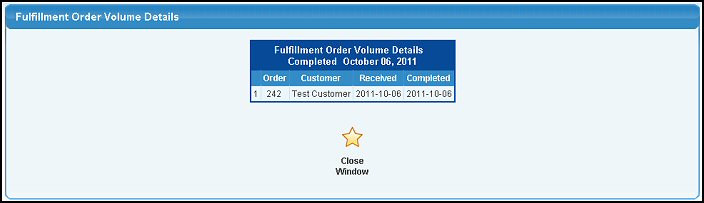
| |
|