|
|
Use this screen to make adjustments to Inventory levels.
- From the Main Menu, select Inventory -> Inventory Items -> Item Adjustments.
- Your screen should look similar to this:
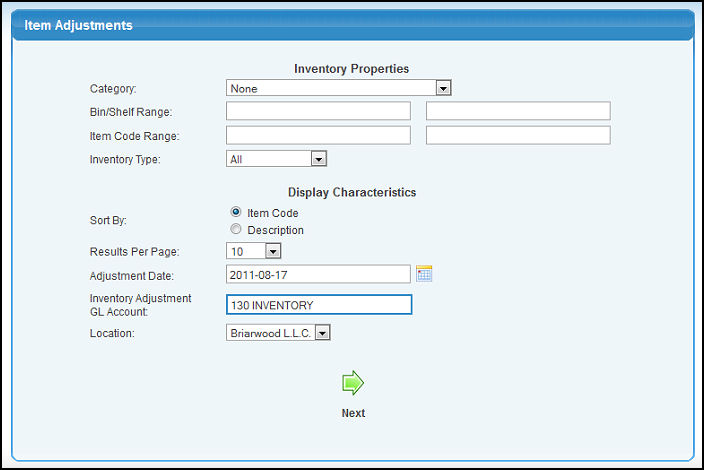
- Enter data into the following categories to narrow your selections:
- Category: Select the Category from the pull-down list (or leave selection at NONE for all categories).
- Bin/Shelf Range: Enter beginning and ending bin/shelf codes, if needed.
- Item Code Range: Enter beginning and ending Item Codes to narrow your selections, if needed.
- Inventory Type: Select ALL or choose an Inventory Type from the pull-down list.
- Sort By: Select to sort by either Item Code or Description.
- Results Per Page: Select how many Items Per Page you would like to see using the pull-down list.
- Adjustment Date: Although this date will default to current date, if you need to back-date an adjustment to inventory, then enter that date here. This will affect the date on the journal entries for General Ledger, as well as the dates on the item activity reports.
- Inventory Adjustment GL Account: Enter in an account name (or partial name) to bring up a drop-down of possible matches.
- Location: Select a Location using the pull-down list.
- To produce the requested list of items, click the
 Next button.Your screen should look similar to this: Next button.Your screen should look similar to this:
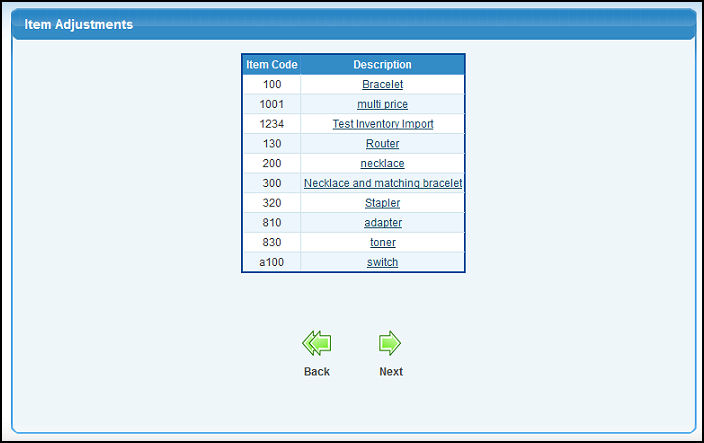
- To enter an Adjustment Quantity for an item, click on the Description. Your screen should look similar to this:
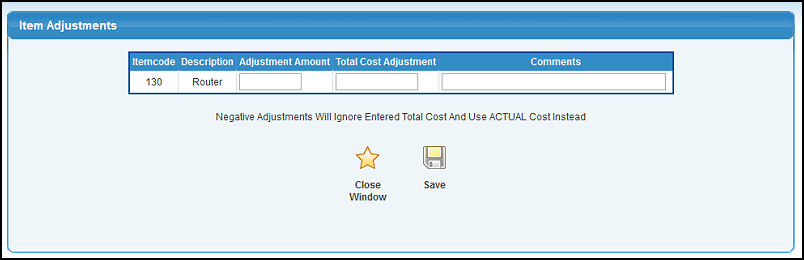
- Adjustment Amount: Enter the item quantity to increase or decrease.
- Total Cost Adjustment: This is the total cost from all quantity being adjusted. If this is a negative adjustment this field will be ignored and use the actual cost instead.
- Comments: Enter any comments, if desired, such as reason for adjustment.
- To save your changes, click on the
 Save button. Save button.
- To return to the previous screen WITHOUT saving your changes, click on the
 Close Window button. Close Window button.
| |
|