|
|
Set up your maximum pay, shift multipliers, vacation and sick leave benefits.
- From the Main Menu, select Admin -> Setup - Payroll -> General Factors.
- Your screen should look similar to this:
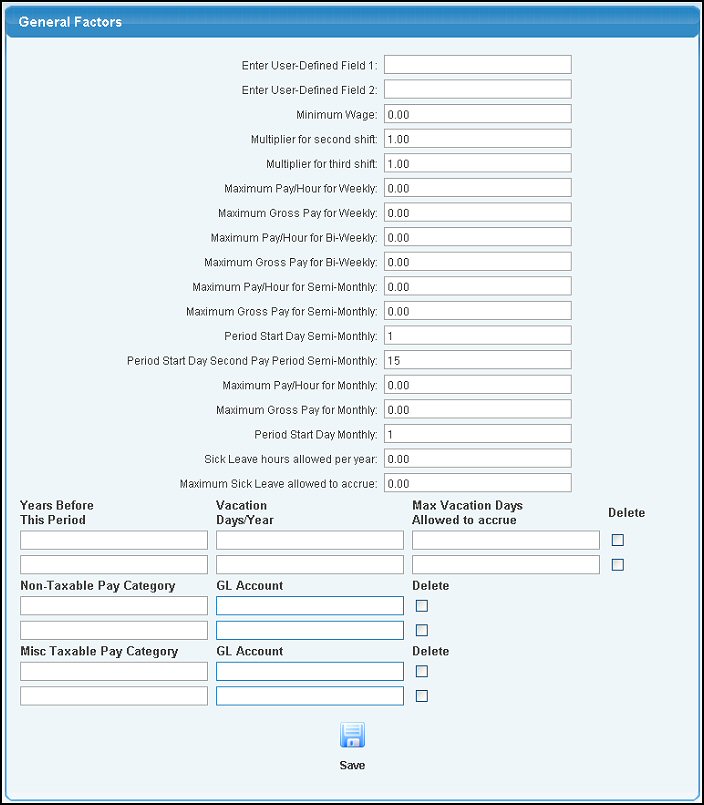
- Enter data into the following categories:
- Enter User Defined Field #1: User defined prompt that will appear on the employee data screen.
- Enter User Defined Field #2: User defined prompt that will appear on the employee data screen.
- Minimum Wage: Enter the current minimum wage rate. This is needed to make sure pay rates are above the minimum and that tips as wages are calculated correctly.
- Multiplier for second shift: If you have a wage differential for second shift work, enter the multiplier here.
- Multiplier for third shift: If you have a wage differential for third shift work, enter the multiplier here (multiplied times regular pay).
- Maximum Pay/Hour Weekly: This prevents users from being able to enter a higher than allowed wage into the employee records.
- Maximum Gross Pay for Weekly: This prevents a single pay-check from exceeding the maximum allowed.
- Maximum Pay/Hour Bi-Weekly: This prevents users from being able to enter a higher than allowed wage into the employee records.
- Maximum Gross Pay for Bi-Weekly: This prevents a single pay-check from exceeding the maximum allowed.
- Maximum Pay/Hour Semi-Monthly: This prevents users from being able to enter a higher than allowed wage into the employee records.
- Maximum Gross Pay for Semi-Monthly: This prevents a single pay-check from exceeding the maximum allowed.
- Period Start Day Semi-Monthly: The day of the month your first semi-monthly pay period begins.
- Period Start Day Second Pay Period Semi-Monthly: The day of the month your second semi-monthly pay period begins.
- Maximum Pay/Hour Monthly: This prevents users from being able to enter a higher than allowed wage into the employee records.
- Maximum Gross Pay for Monthly: This prevents a single pay-check from exceeding the maximum allowed.
- Sick Leave Hours Allowed per Year: When paying employees, the system will check to see how much sick leave has accrued, and if not enough, it will not allow for paid sick leave.
- Maximum Sick Leave allowed to accrue: This will prevent sick leave from being SAVED UP for multiple years, then used all at once.
- VACATION:
- Years Before This Period: How long does an employee have to work with the company before they accrue vacation at the rate given on this line.
- Vacation Days/Year: How many vacation days are allowed per year in this time period.
- Max Vacation Days Allowed to Accrue: After accruing this many vacation days the employee cannot accrue any more until some of the days are used.
- Delete: Check this box to delete this line of vacation accrual information.
- Non-Taxable Pay Category: When entering non-taxable pay during log hours, you can select from pre-defined descriptions for tracking types of non-taxable pay, and you can select different GL accounts for each of these as well.
- Description: Description of non-taxable type of pay.
- GL Account: Account to post expense to for non-taxable pay.
- Delete: Check this box to remove this entry the next time you save..
- Misc Taxable Pay Category: When entering misc. taxable pay during log hours, you can select from pre-defined descriptions for tracking types of misc. taxable pay, and you can select different GL accounts for each of these as well.
- Description: Description of type of pay.
- GL Account: Account to post expense to for misc. taxable pay.
- Delete: Check this box to remove this entry the next time you save.
- To save your changes, click on the
 Save button. Save button.
| |
|