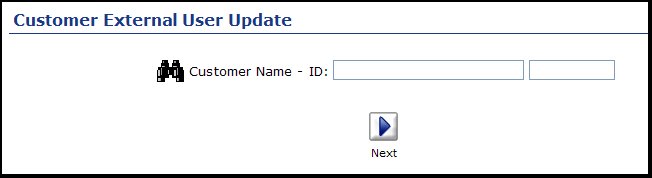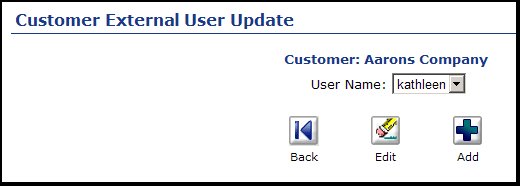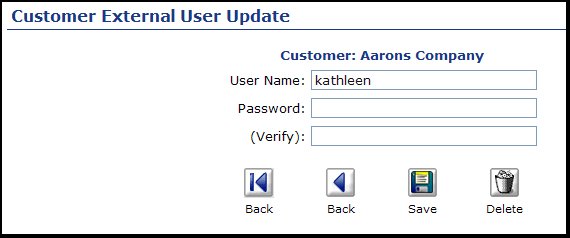| Using NolaPro - Standard Version > Print Shop Setup |
Customer Login Users
Use this chapter to enter/update user names and passwords for external companies to use as logins for their employees. 1) Click Orders. 2) Click Customer Login Access. Your screen should look similar to this:
4) Click the Show List button to continue. Your screen should look similar to this:
5) Click the 6) Select the User Name from the pull-down list. 7) Click the
8) Enter and verify the password. 9) Click the 10) Or click the 11) Click the 12) Click on the |