|
|
Use this chapter to create lists, mailing labels, and spreadsheet-compatible
files of customers.
- From the Main Menu, select Reports -> Contacts -> Customer List.
- Your screen should look similar to this:
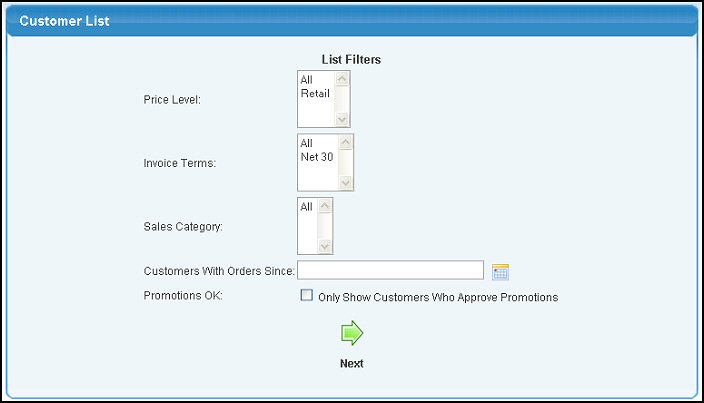
- Price Level - Select which Price Level Filter you would like to apply.
- Invoice Terms - Select which Invoice Term Filter you would like to apply.
- Sales Category - Select which Sales Category Filter you would like to apply.
- Customers With Orders Since - Select a starting date you would like to filter for customer orders.
- Promotions OK - Check this box to only show those customers who approve promotions.
- Select
 Next to continue. Next to continue.
- Your screen should now look similar to this:
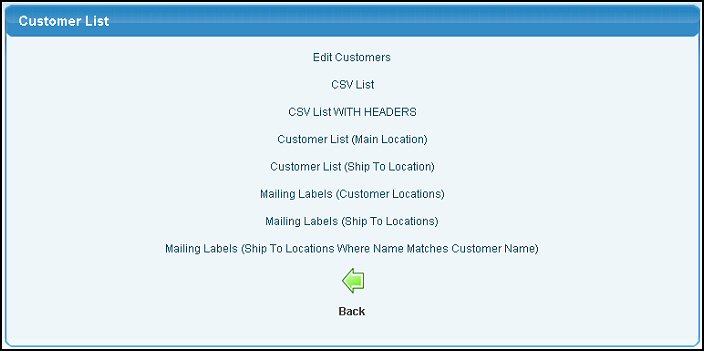
- Choose which type of list you want to create:
- Edit Customers - Displays an on-screen list of customers and allows you to edit select fields such as name and credit limit.
- CSV List - Generates a comma delimited (CSV) list of customers. May be displayed in your browser if Microsoft Excel® or another handler is installed, otherwise you will be prompted to save the file.
- CSV List WITH HEADERS - Generates a comma delimited (CSV) list of customers with the first row in the list containing the names of the columns (i.e. Name, Address, City, State). May be displayed in your browser if Microsoft Excel® or another handler is installed, otherwise you will be prompted to save the file.
- Customer List (Main Location) - On-screen list of the Main Location information for your customers.
- Customer List (Ship To Location) - On-screen list of the Shipping Location information for your customers.
- Mailing Labels (Customer Locations) - Generates mailing labels using the customer's Main Location address. May be displayed as a PDF document in a new window. Requires Adobe Acrobat Reader® or other PDF viewer to display correctly.
- Mailing Labels (Ship To Locations) - Generates mailing labels using the customer's Ship-To Location address. May be displayed as a PDF document in a new window. Requires Adobe Acrobat Reader® or other PDF viewer to display correctly.
- Mailing Labels (Ship To Locations Where Name Matches Customer Name) - Generates mailing labels using the customer's Ship-To Location address. May be displayed as a PDF document in a new window. Requires Adobe Acrobat Reader® or other PDF viewer to display correctly.
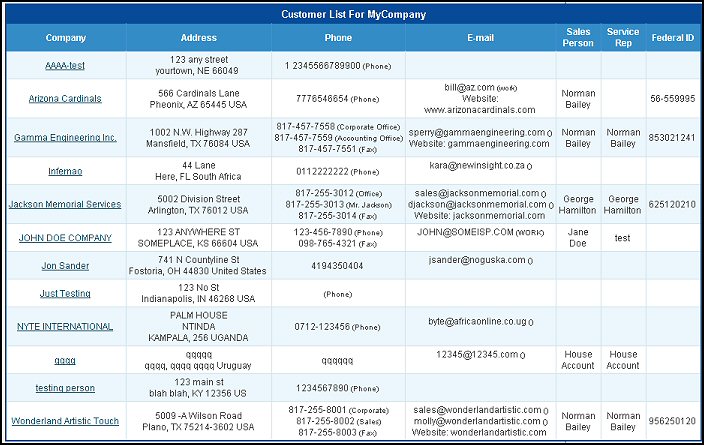
| |
|