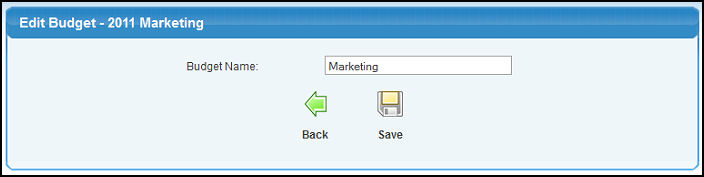| Using NolaPro > Ledger > Budgets | ||
New/Edit Budget A budget is an itemized summary of probable expenses and income for a given period. Budgeting is an essential business function as it allows owners/managers to plan and prepare for any impending changes. It is a useful tool for monitoring expected performance with actual performance. This gives the owners/managers the opportunity to control the business performance and implement strategies that will solve problems. From Main Menu select Ledger -> Budgets -> New/Edit Budget. Your screen should look similar to this:
PART A: Update an Account Budget 1) If you would like to Update an existing budget (if you have created multiple budgets for this period you will be able to edit them all), enter the Fiscal Year to update in the Fiscal Year Begin box. 2) Enter the General Ledger Account to budget (or a partial account) to bring up a list of possible matches. NOTE: Must have entered a Budget Name before you can budget a specific account. 3) Click the
Each budget will show, giving you the chance to change the amounts in each of the months for the year. 4) Update any budget amounts you would like to change in the appropriate boxes. (Do NOT enter sales as negative for budgeting!) 5) Click the 6) If you need to update or add more budgets, click the
PART B:
Add a Budget 1) Enter the fiscal Year to add in the Fiscal Year Begin box. 2) Enter the name of the new budget in the Budget Name box. 3) Choose where you would like to copy budget data from in the Copy Budget Data from pull-down list. 4) Click the
5) If you need to update or add more budgets, click the
PART C:
Edit/Delete a Budget 1) Select the budget you wish to edit or delete from pull-down list. 2) Click the 3) Or click the
4) Make any changes to the Budget Name. 5) Click the | ||
|
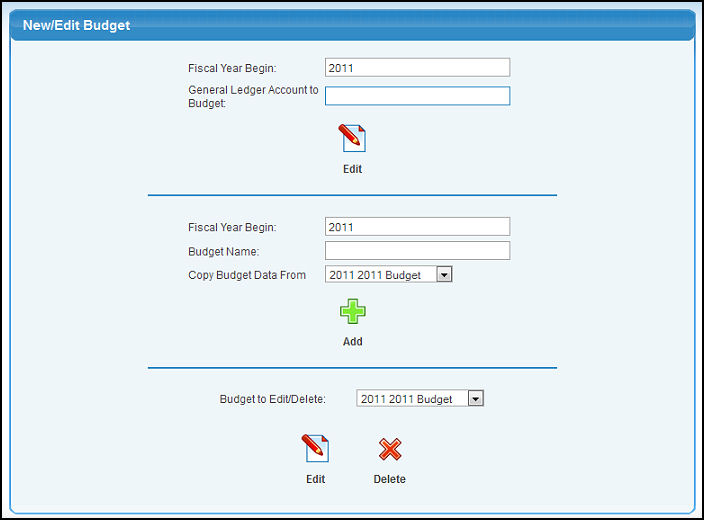
 Edit button. Your screen should look similar to this:
Edit button. Your screen should look similar to this: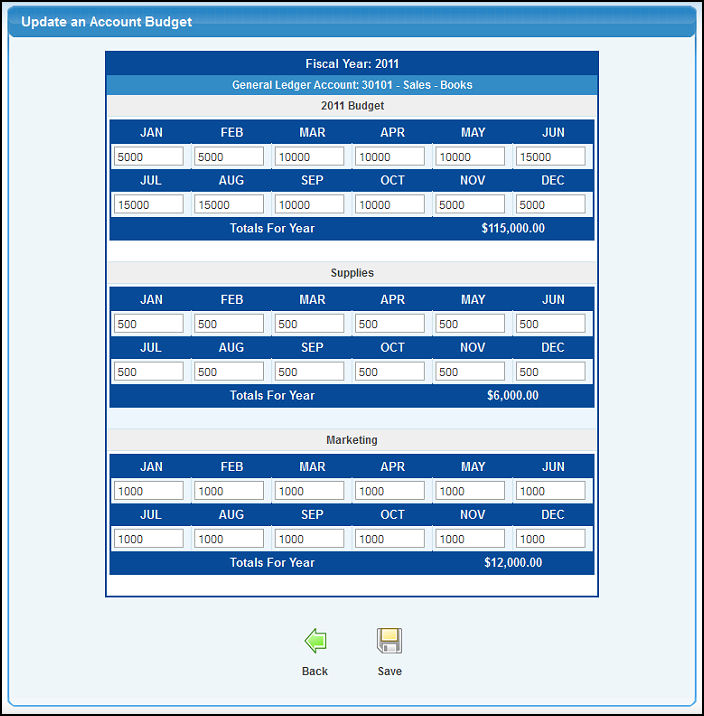
 Add button. After your new budget is added, a message will display, similar to this:
Add button. After your new budget is added, a message will display, similar to this: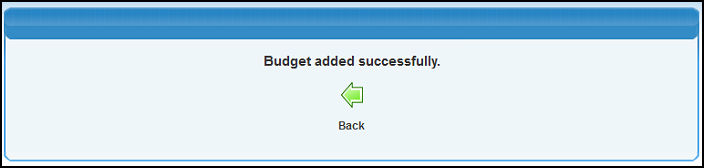
 Back button.
Back button.