|
|
A Journal Report is a list of all debits and credits
entered in GL Journal Entry.
- Click Reports -> Ledger -> Journal Reports. Your screen should look similar to this:
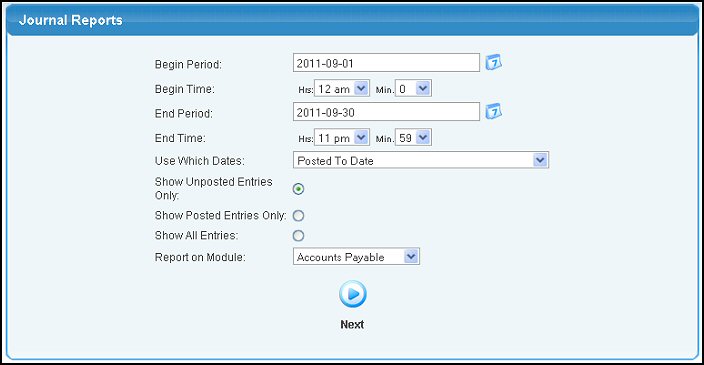
- Use the Begin Period and End Period boxes to enter the year,
month and date range you would like to search. You can either enter the date
manually or click the Calendar button to bring up a calendar.
- Use the Begin Time and End Time drop-down boxes if you would like to narrow the results to a certain time for the beginning and ending period.
- Use Which Dates: Choose whether you want to use the Entry Date, Posted To Date or Posted On Date of the journal entry.
- To select the entries you would like to see, click either the Show Unposted
Entries Only, Show Posted Entries Only or Show All Entries box.
- Enter the account you would like to see the report generated from in the
Report on Module pull-down list.
- Click the
 Next button. Your
screen should look similar to this: Next button. Your
screen should look similar to this:
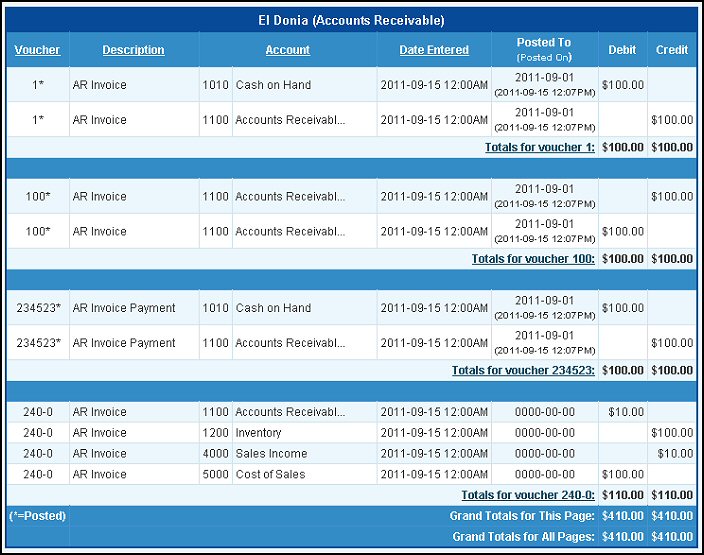
NOTE: Date under date POSTED TO, in parentheses, is the date on which this entry was posted. The entry date is when the transaction was created. Clicking on the TOTALS for VOUCHER pops up an edit screen so you can change the voucher information if needed, or unpost it. TOTALS showing in RED are out of balance and need to be corrected.
- Click the
 Back button if you would like to use different criteria to generate your report. Back button if you would like to use different criteria to generate your report.
- Click the Export button in the Quick Links section of the footer at the bottom of the page if you would like to export the report into Microsoft Excel® format.
| |
|